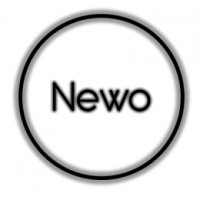Leaderboard
Popular Content
Showing content with the highest reputation on 02/12/20 in all areas
-
32 points
-
[PLAYER] @5tarcomm joins the Game Moderation team as Trainee. [RETIRED TEAM MEMBER] @WhiteTiger_TMP rejoins the team as a Game Moderator + Community Moderator.15 points
-
15 points
-
Photo By: @David Edson ? w/ @sQCF - Beater @Pro Five / G.C.E.E @-Fallcon12 points
-
11 points
-
Local only accessories were banned from use on TruckersMP a long time ago, however local only addon hookups were little-known; and as the rules now state, they are allowed. However local-only addon hook-ups have never been explained to the public, until now. This guide will show you how to make and use a local only mod. This is a guide for experienced save editors and/or modders; if you are new to modding, I recommend you do not try this as your first mod. This guide will NOT teach how to make 3d models – only how to make them work in this context. This guide will expect a basic understanding of how the game works and how Blender is used for ETS2/ATS. During this tutorial, I will be modifying this Iveco Stralis: Into this: What you will need: Blender (Latest version recommended, though I will be using 2.78a) Latest SCS Blender tools & Conversion tools (As with my Blender version, I will be using an older version however it won’t change the guide) SCS Save Decryption tool (Such as ‘SII_Decrypt.exe’) Text editing tool (I recommend, and will be using, Notepad++) Converter_PIX Converter_PIX_Wrapper (Optional, I will be using it) or extracted base.scs Part 1: Blender preparation If your custom model is just a custom light, horn or similar; you can skip to Part 4. For models such as custom lightbars, sideskirts and similar, you need to change the position of the model origin. Normally a custom bullbar would attach to the “f_grill” locator on a truck, however in this case the best place to attach it is to a slot on the “b_grill”, meaning that the model will need to be re-positioned. You will need to import two models, these are: The truck that your part will be attached to The accessory that your part will attach to Step 1: Import truck model Import the truck as normal and then hide all objects except the root. Step 2: Show correct variant With the truck root selected, use the “SCS Variants” part of the object menu to unhide parts related to the variant you are using. For example, unhide the “chs_4x2” variant if you are making an addon for a 4x2. Do this for cabin and chassis variant. Step 3: Hide unnecessary objects Using the SCS Tools tab on the toolbar, hide all except “model objects” and “model locators”. It should look something like this: Step 4: Position 3D cursor To speed up the process of importing the accessory, select the appropriate locator (b_grill for example) and, using the 3D view side bar (Opened with the “n” key by default) copy its Location coordinates to the 3D Cursor coordinates, as below (b_grill is selected in this case): Step 5: Import accessory model Import the accessory model as you normally would, because we re-positioned the 3D Cursor, it will be automatically placed on the locator as it would be in-game. (“Optional”) Step 5a: Rotate accessory model In some cases, the accessory locator on the truck may be rotated (blue arrow not pointing forward and/or not pointing level). In these cases, set the locator’s Rotation Mode to “XYZ Euler” (on the same sidebar as the 3D Cursor position earlier) and copy its values to the root object of the accessory. Check visually that it matches what you usually see in-game. Step 6: Hide unnecessary objects Using the SCS Tools tab on the toolbar, hide all except “model objects” and “model locators”. Same as Step 3. It should look something like this: Part 2: Your custom part For this section it is assumed that you already have your custom part ready for use in ETS2/ATS. I will NOT be covering materials or similar in this guide – I am only showing how to make them usable in TruckersMP. This is the model I am using, it is a fake extra axle, with the wheels in a lifted position – the intention being to mimic a long frame 6x2: Step 1: Import your custom part If your custom part is not already in blender, now is the time to import/open it. Position it as it is meant to be in-game. If you are converting an f_grill, position to the f_grill locator. Step 2: Making the new root The easiest way to make the new root is to instead change an existing locator to the be the root. Select one of the slot locators on the accessory, it should be named “slot_##” where # is a number (may only be 1 digit) and scroll to the bottom of the objects tab in the properties area. You need to change the Object Type to be “Root Object”. Shown below is before and after: !Make a note of the name of the slot, for example “slot_0” as you will need it later! (“Optional”) Step 2a: configuring your new root If your new part has multiple variants and/or looks, edit the settings of this new root to match the existing one. Everything shown below should be the same between your existing root and your new root (it may not match mine, but both of yours should match): Step 3: Moving everything to the new root Select all the models and locators which make up your new part, do not select any others, and then lastly select the new root – all must be visible in the 3D window. In the 3D window, press “ctrl + p” and select “Object (Keep Transform)”. If done right, there should be no visual change however if you now check the hierarchy, you will see that the models/locators for your part are now linked to the new root. Step 4: Exporting your new part I recommend renaming the new root object from its original slot name to something that you will be able to recognise, in case you ever want to change it again. The part should be exported to the correct folder this being within “/home”. I will be exporting my model to “<scs_project_path>/home/local_mods/fake_axle_iveco” and it will be named “fake_axle.pim” Once you have exported it from blender to that folder, you can then run the conversion helper to convert the part to the game format. I recommend not exporting to your mod folder. Part 3: File structure and edits Now that you have exported your part, you need to not only copy/move the files to the correct location. Step 1: The model files (.pmg and .pmd) For the model files, you need to copy/move them and edit them. Go to your exported mod, and copy the files to your “Documents\Euro Truck Simulator 2” (“Documents\American Truck Simulator” for ATS) folder. In my case the paths change as such: Move: “<exported_mod>/home/local_mods” To: “Documents/Euro Truck Simulator 2/local_mods” The *.pmd file also needs to be edited, as it is likely that it will require materials which are not included in the base game, as such the materials will also need to be in “/home” somewhere, which means the paths in the *.pmd need to be altered. The easiest way I find to do this is to open the *.pmd in either a Hex Editor or Notepad++ and do a find/replace to find “/automat/” and replace it with “/home/am/”. This works as they are the same number of characters, if the file changes size, then you will need to change more which is outside the scope of this guide. Step 2: The material files (.mat) These files only need to be moved, if you are following Step 1 of this part, all you need to do is make a new folder “am” in “Documents\Euro Truck Simulator 2” (“Documents\American Truck Simulator” for ATS) folder and paste all the sub-folders in there. In my case the paths change as such: Move sub-folders from: “<exported_mod>/automat” To: “Documents/Euro Truck Simulator 2/am” Part 4: Editing your save Addon hook-ups are different o accessories in that they are not loaded via a file path, meaning simply putting them as a vehicle_accessory or similar will not work, instead you need to get a new unit into the game and then reference it on the correct vehicle_addon_accessory. There are multiple ways you could get a new unit into the save, but many would cause a crash for you either every time or sometimes. Ensure that your save format is set to “2” before doing this. Step 1: Finding a unit to parent the new units from The units in the game save are in a hierarchy, all leading back to the ‘economy’ unit at the top of the save. In order for a unit to load, it must be within this hierarchy or the save will not load. You need to re-purpose an existing value in order to make these mods work. My preferred unit to edit is the ‘mail_ctrl’ which is used for the in-game mail system – this system is used initially for the bank messages and similar but rarely after. If the game needs to use it after the mods are installed, you can either a) edit the save to mark it as read and ignore it or b) uninstall the mods and then reinstall them after reading the message. Entering the mail menu with mods installed this way will cause your game to crash. There is only one of this unit per save, so simply searching “mail_ctrl” will find it. Mine shows like this, yours should look similar: Step 2: Modifying this unit In order to add your custom parts, you need to parent them from this unit. The reason this unit works for this is the “inbox” array, which we can add our mods to. I recommend naming your units something memorable and it is vital they do NOT start with “.” or “_nameless”. I will be adding two custom parts, the custom model seen throughout this guide but also a hookup which will add the “bonfire” beacon onto a roofbar, to show that existing models can be used. After initial editing, mine looks like this: Note that there is a maximum of 12 characters per token in unit names, which are the parts separated by “.” – the last and first parts have the same limit which is why I have “spec_beac” instead of “special_beacon” as the latter is too long. Step 3: Adding the new unit(s) This step is rather easy, and involves only adding new units to the save. In most cases, they will be “accessory_hookup_data” however for custom air horns (no other sounds can be done) they will be “accessory_horn_hookup_data” with accompanying “sound_data” units (see existing horn hookups to show how they are set up) In most cases, all you need to do is add a value for “model” however some models you make may need “variant” and “look” to be defined also. “electric_type” may also be of use for lights however most, beacons included, use aux_light as the value for it. Below are how the two custom parts for this truck are defined: Note that the unit names match what we put in the “mail_ctrl” unit, and that the “custom” beacon instead is using the model of a default part – for those wanting local LEDs to put under lights, this is how it is done. Putting a name, icon and similar is also possible however these units will not be loaded into the menu so will never be seen. Step 4: Add the new part(s) to your truck Most save editors will be familiar with this. Simply add a new “slot_name” and “slot_hookup” to the correct “vehicle_addon_accessory” unit and you are done. The “slot_name” value should be the locator name noted earlier (should be “slot_” and then a number) and the “slot_hookup” value should be the unit name of your custom part. Below are the accessory units for this truck: And… that’s it! If you did everything correctly, you should now see the truck with the custom parts installed. Useful Information: If you are using custom textures and *.tobj files, these must be located in the "/home" subfolder of the SCS project folder and then copied the same as models. Custom "paintjobs" can be made by having a custom model which "wraps" around the original This can be done with owned trailers too, using the rear bumper side light slots Please leave a comment with any feedback you have about the guide. If you have any questions about this guide specifically then ask below, any questions regarding general save editing or Blender should be asked elsewhere.10 points
-
Hello everyone, We have accurately read your positive and negative feedback on the latest changes on TruckersMP rules. Feedback has been taken on board and we will immediately start discussing internally on further improvements following your comments. In order to clear out some doubts, I can definitely state that most save editing changes were implemented for two main reasons: Constant abuse from certain players, especially caused by the almost infinite amount of possibilities that the save editing techniques allow for; Clear misunderstanding of the rules both from players and staff members, which forced us to increase restrictions and write down clearer limitations. Our focus is to ensure everyone can understand easily the rules, also thanks to the brand new guide we have written (which will hopefully be translated in many languages). We totally understand the genuine part of the save editing community and we will work to find a good compromise that can accomodate the most common modifications in order to let players create their favourite real life trucks in-game and show them off on our servers without causing any issues to other players or rolling away from the simulation environment we're looking for. Eventual changes will be promptly announced on this topic and made clear on TruckersMP rules and the Knowledge Base system, stay tuned for further announcements on this matter. Kind Regards, Marco61589 points
-
8 points
-
7 points
-
Pries Logistics Weekly Private Convoy 12.02 Regards, DarkMoon Pries Logistics Driver | Convoy Control Leader6 points
-
Had a wonderful drive with @K0rnholio and @DJ Flynn last night. Soon enough you'd see more of those trucks around. ?6 points
-
[PLAYER] @purrie joins the Game Moderator team as Trainee. [RETIRED TEAM MEMBER] @Powerful rejoins the TruckersMP Team as Report Moderator.6 points
-
So then. Today started a new chapter in my ETS2/TMP career. I have left Prime Logistics after 14 months of hard graft, where I enjoyed every minute, making some great friends along the way. But, new challenges await, and I am now a proud member of Pries Logistics, and I've already hit the ground running with 2 convoys attended back to back this evening in their colours, along with former Prime VTC member and good friend @Beep Boop Coming Through! I cannot wait to get started hauling some cargoes for them very soon!! Exciting times ahead for sure Peace and Love ~RB19885 points
-
Similar-symptom : 5,046(+1,445) people ( Self-quarantined : 992(+127) people | release : 4,054(+1,318) People ) Infected : 28 people Dead : 0 people Cured : 7 people ( 1st, 2nd, 3rd, 4th, 8th, 11th, 17th ) + Cured people +3! Now 7 people cured the Coronavirus!4 points
-
LKW @[LKW Tr.] A. [COO] @[LKW Tr.] Supreme @[LKW Tr.] vladdis611[CEO]4 points
-
4 points
-
3 points
-
3 points
-
Do you want to become the best truck driver? Do you want to learn how to feel the truck and use only difficult parking? Take the opportunity to improve your truck driving skills, learn to "feel" your truck and trailer. To do this, take advantage of discounts from SCS and install two games, then go all the way and complete all the tasks to get the best truck management experience: 1. Trucks & Trailers https://store.steampowered.com/app/302060/Trucks__Trailers/ 2. Scania Truck Driving Simulator https://store.steampowered.com/app/258760/Scania_Truck_Driving_Simulator/ Be a professional in this business ?3 points
-
3 points
-
3 points
-
Suggestion Name: Modify trailer combinations rule, allow to use more trailer combinations, not only default Suggestion Description: §3.4 - Trailer combinations* Every trailer combination must comply with every of the following rules: The maximum length of any trailer combination must not exceed the length of the longest default combination ("HCT" for ETS2 and "Turnpike Double" for ATS, see images below) - using a trailer combination is permitted if it is within this length; The maximum amount of parts (trailers + dollies) of any trailer combination must not exceed the amount of the largest default combination ("HCT" for ETS2 (3 parts) and "Turnpike Double" for ATS (5 parts), see images below) - using a trailer combination is permitted if it is within this amount; Every trailer must use same body type (e.g. every trailer body in combination is of insulated type) and same chassis category (e.g. every trailer chassis in combination is from box category); Heavy Cargo DLC trailers, Forest Machinery DLC trailers and ATS "Saddle-mounted trucks" must be in default combinations. Mixing different colors of the ATS "Saddle-mounted trucks" is permitted. Example of allowed combinations for ETS2 (styles and sizes will vary): Example of allowed combinations for ATS (styles and sizes will vary): Why should it be added?: This would increase the amount of different trailer combinations used by players which will make the game more interesting to play. As it is now HCT trailers aren't convenient to use everywhere so users might fall back to shorter but still fun to drive trailer combinations All possible trailer combos for ETS2: Name (part count) - Default name Short trailer (1 part) - Single Standard trailer (1 part) - Single Standard trailer paired with short trailer (2 parts) - Double Standard trailer paired with short trailer on dolly (3 parts) - Not default Standard trailer paired with standard trailer on dolly (3 parts) - HCT B-Double front only trailer (1 part) - Not default B-Double with B-Double front only trailer (2 parts) - Not default B-Double with short trailer (2 parts) - Not default B-Double with standard trailer (2 parts) - B-Double B-double front paired with B-Double with short trailer (3 parts) - Not default EDIT: added third bullet point in rule description2 points
-
Kısaca şöyle örnek vereyim; 1 ay geçmişinizden dolayı yasak 1 ay geçmişinizden dolayı yasak x günlük yasak x günlük yasak x günlük yasak böyle bir geçmişiniz olduğunu düşünürsek, gördüğünüz gibi orada 4 tane aktif olmayan yani sarı renkte yasak var. Ve sadece 1 yasağınız aktif. Ama gördüğünüz gibi 2 adet 1 ay yasağınız var ve bunlardan biri aktif değil, böyle durumlarda bir sonra ki yasağınız kalıcı olacaktır. Ve ya böyle bir geçmişiniz olduğunu düşünelim; 1 ay geçmişinizden dolayı yasak 1 ay geçmişinizden dolayı yasak x günlük yasak x günlük yasak x günlük yasak Gördüğünüz gibi hepsi aktif değil ama 2 adet 1 aylık yasağınız var böyle bir durumda da bir sonra ki yasağınız kalıcı olacaktır. Umarım anlamışsınızdır2 points
-
Eğer geçmişiniz de aynı uzatılmış yasağa sahipseniz almış olduğunuz yasaklarınızın aktif ve ya aktif olmaması önemli değildir.Örneğin geçen yıl içerisinde geçmişiniz de 1 ay uzatılmış yasak var ve yeni yıl içerisinde bir kez daha 1 ay uzatılmış yasak aldınız. Ve bu aldığınız 1 ay uzatılmış yasak yeni yıl içerisinde ilk yasağınızsa bir sonra ki yasağınızın değişmeksiniz kalıcı olacağını bilmelisiniz. Ne dediğimi anlamanız için lütfen o kuralın devamını okuyun, Yeni yasaklamanın uygulandığı tarihten 12 ay eski olan yasaklar göz ardı edilir. Bu 12 aylık periyot bekleme süresidir. Yasaklama uzatmaları, yasaklama uygulanırken aktif olan yasaklara(12 aydan daha az) dayanarak yapılır ve bir yasaklama aktifken 12 aylık periyodu geçip süresi dolarsa o yasaklama etkilenmez. Eğer belirli bir süreç boyunca iki yasaklama geçmişiniz mevcut ise, Game Moderator(Oyun Yöneticileri)'lar sonraki yasaklama uygulamasında bu süreci geçmiş yıldaki yasaklama geçmişiniz ne olursa olsun yasağınızı kalıcı bir yasağa kadar uzatabilir. Yasaklar, 4'üncü yasağınız olduğundan dolayı uzatılır, veya 5'inci yasak kaldırılamaz, onlar katı bir şekilde 1 ay ve kalıcıdırlar. Anlamadığınız başka bir konu varsa sormaktan çekinmeyin.2 points
-
This is my setup, This is without my Steering wheel.. But I have a Logitech G27 with a custom Wheel and Shifter (The file was too big and I had no idea how to put a file into a link besides discord sooo yeah) You can also find some more stuff on here: https://kit.co/Angry_Simulations2 points
-
2 points
-
@LordBenji the green truck in the middle is the perfect example why save editing is now not allowed anymore, guess how many lights he has there in one slot? After you figure it out, you can multiply that number with 12 people kept abusing saving editing by placing 10000000500 items in one slot and now unfortunately everyone have to "pay"" for that, the same story is with speed limit, if people would drive carefully with no speed limit, no one would need to put 150 or 110km/h limit on the server, but players were pushing their trucks to the limits and abusing save editing by placing 10505105 items in one slots etc, that's why this feature is no longer allowed, I feel sad for save editing community who was doing it properly, but unfortunately due to abusers this is no longer allowed2 points
-
I am live! Let's see how traffic is going at the most populated areas. https://www.twitch.tv/lasse00012 points
-
2 points
-
[EVENT TEAM] @Mr. Calvin transfers to the Community Moderation Team as Discord Moderator. He will stay in the Event Team as additional rank. [GAME MODERATOR] @Dominik [SK] transfers to the Translation Team as additional rank. [PLAYER] @buksee joins the Game Moderation team as Trainee.2 points
-
2 points
-
Merhaba, @djisotbiberi Kuralı yorumlamak için, yılda dörtten fazla yasak, bir ay veya yılda beş yasak daha alırsanız, TruckersMP'den kalıcı olarak yasaklandınız. 1 Şubat 2019'da yasaklandıysanız, 1 Şubat 2020'den önce dört kereden fazla yasaklandıysanız, TruckersMP'den kalıcı olarak sınır dışı edilebilirsiniz. Umarım bu sorunuza yardımcı olur. Saygılarımla, TeamAudi - Chemistry1 point
-
1 point
-
1 point
-
That moment when your brain tells you it might be a good idea to stream a karaoke game.1 point
-
1 point
-
1 point
-
1 point
-
With @HérissonMan , @Koneko_ and @Tuna_ King Regards, Dominik [SK] TruckersMP Game Moderator1 point
-
1 point
-
P????????ł???? ????ó? ?? ?????????-???????? ???????. ????ę ???????ę??ś?? ? ???ź??? ? ???ń?????ś?? ? ???ś???. ?????́? ??????ż ???́??? ?? ?????? ?????ł? ??? ??????? ś???ż??, ????? ?? ???́ź????ś?? ??ę ?? ???ł??????,?? ????ęś??? ????? ??ła ?????????ł? ? ??? ???????ś?? ?ł???ć ????.1 point
-
1 point
-
1 point
-
1 point
-
1 point








![[BEARS] DarkMoon [RU/EN]](https://forum.truckersmp.com/uploads/monthly_2023_12/imported-photo-145766.thumb.png.991228be71d664ff16f79d8f3c497d08.png)




![[CB-X] c4NNN](https://forum.truckersmp.com/uploads/monthly_2020_08/imported-photo-212097.thumb.png.ddb134873889a7849b946b18f37e70cd.png)


![[Интегра] ResTed](https://forum.truckersmp.com/uploads/monthly_2024_04/imported-photo-495.thumb.png.85bd35e4fbc0b9302a4784a4cc6ce330.png)

![SkortiL [TR]](https://forum.truckersmp.com/uploads/monthly_2024_06/imported-photo-64892.thumb.png.703f767ceb8e58994f8707a3157fd1b3.png)
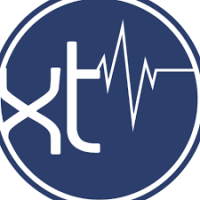










![[C-S]Reksio](https://forum.truckersmp.com/uploads/monthly_2021_09/imported-photo-180990.thumb.png.283c992c3cc106f867a20bd7e703118d.png)

![[C-S] Spat91](https://forum.truckersmp.com/uploads/monthly_2023_11/imported-photo-119451.thumb.jpeg.c8c46b5f2ca0d7513f10125574f52a59.jpeg)






![[GTW] Shadii](https://forum.truckersmp.com/uploads/monthly_2025_02/imported-photo-87806.thumb.png.bdf0af063c103b59209a3049751e302c.png)