Leaderboard
Popular Content
Showing content with the highest reputation on 01/04/15 in all areas
-
Suggestion Name: Implement a safety rating that is used to split good drivers from rookie/rammers/reckless driving Suggestion Description: As their safety rating increases they get higher and higher scores which moves them to the high safety server. I imagine two servers, low rating and high rating, When connecting, the system automatically connects you to the correct server according to your safety rating. This is all automatic and no admins are required to maintain the scores. The safety rating could be calculated from the number of incidents or lack of, in game score and experience level, successful deliveries, bans, kicks, warnings, etc and use a formula to come up with a number. That number becomes your safety rating, it can increase but also it can decrease. So this would encourage good driving and weed out the bad drivers as their score would constantly drop, to the point where they can't even connect anymore. When you start everyone is in the rookie class, as they become better, their safety rating increases. In the rookie class you have to drive clean, avoid accidents, avoid high traffic regions in order to merit your higher scores. I got the idea from iRacing, Here is how they explain it: Safety Rating is a measure of a driver’s overall safety record and is calculated using a formula that takes into account the number of corners a driver passes through and the number and severity of incidents that driver accumulates in the process. These factors are averaged over a set number of laps and updated as each new session is finished. 3.8.1.A driver must achieve and maintain a Safety Rating within a certain range to advance to the next license level. A driver can track his or her safety record by the Safety Rating number on each category-specific license. 3.8.2.Drivers will start out with a Rookie License with a Safety Rating of 2.50 in each category. As they complete sessions safely, their Safety Rating will rise. Conversely, multiple incidents will cause their safety rating to fall. Any example images: I'm driving down the road, some one carelessly overtakes in a blind curve and hits me head on, we both get a drop in our rating because the system cannot determine the fault. I continue driving and making sure not to hit anything, I'm a good driver and I know my score will come back. The other driver, if he keeps on doing this will eventually loose his high score and drop to the rookie server where he might eventually learn that it's not a good idea to overtake in a blind curve. Why should it be added?: Encourages people to drive safely, less work for the admin, much better experience for the good drivers. System already in place with iRacing with more than 50,000 members. I realise this is a lot of work but I think it would be worth it.3 points
-
If you can't be bothered to read all this, a quick easier (older) version is in the spoiler tag at the bottom. I had a better one nearly finished but my Ctrl key got stuck and somehow the tab got closed... File Locations: All Files you need are located: "C:\Users\username\Documents\TruckersMP\logs" If you can not find it search for TruckersMP on your computer. The files you should care about are the chat and spawn logs: Examples: chat_DD_MM_YYYY (example: chat_29_12_2014) log_spawning_DD_MM_YYYY (example: log_spawning_29_12_2014) What is required: Evidence: Video is best but pictures are also possible for some offences such as insulting or inappropriate tags. For other offences, you must provide a video. Evidence should contain /pinfo or in other way show without a reasonable doubt who was involved, the name of a user is usually enough. Chats: If it is a chat issue (like they where consistently swearing, insulting, etc) you can take a picture of the chat. Videos work too but a picture can hold a lot of words for a smaller size. 2 ways of doing this and they are: Threw the in-game picture capture function. This requires you to stop, if you do this route do it in a safe spot like a no collision zone (any repair shop, loading depot that offers or takes cargo to users, or garage). If you can not get to a NCZ pull over in a safe spot out of the way of other drivers. Threw a third party software which does not require you to stop. Most game recording software has a capture option. Most common is Fraps, however, there is also Dxtory, OBS (may or may not work properly). An Admin mentioned 2 others but the topic they posted them in seemed to of vanished. Driving Offences (like Ramming): Videos are best for driving offences because it shows the user doing the offence. As stated above for chats the 3 programs mentioned will do in game capture. To save bandwidth and time you can use programs to edit your videos time. Easiest to obtain for such a reason would be Windows Movie Maker. Might not be the best program but it works and is basically going to work on any windows system from xp on. For issues like blocking abandoning their trailer etc pictures will work. Just make sure you have the users name being displayed in game. Users TruckersMP ID: You first need the users name in game. You should always have the players name enabled in-game. The TruckersMP ID can be gotten from the spawning log. Open the log and use the search/find (Ctrl+F) function. Search the users name and compare it to the time of the incident. Reason why, is because you might find another user in game with the same name. The TruckersMP ID is after the "|" as shown below Example: Then head to http://truckersmp.com/reports and fill in the form with the perpetrator's TMP ID For Videos all you need is the TruckersMP ID from spawn logs or ingame (/pinfo) The good News? No bad Driver goes unpunished. The Bad News? Sucks to be the Bad Driver2 points
-
- I think you guys forget that these people are working for nothing ... Just for their own satisfaction , they don't get paid ( maybe some donations but I wouldn't be so sure .. ) and they keep these servers ON with money from their pocket you know? So stop complaining like you did something to help the team Ok, report a bug here , but please change your attitude , they are not obligated to provide you a nice and smooth server and mod They are doing it because they want to2 points
-
Would be easier to make them no collision zone that way everyone can fill and we can park up safe with out spawning on top of someone2 points
-
This guide will detail on how I setup and help friends and new users play TruckersMP on Euro Truck Simulator 2 and American Truck Simulator: This guide will including information on the following areas: - How to register for a TruckersMP account and login to the TruckersMP website - How to download and install the TruckersMP client - Overview of general tips for account management and starting modifications - Overview of common problems and link to common problems forum archive Thread Updates Update 1 (14th November 2014): Ported Guide over to new forums. Updated 'How to Download Client' section due to forum and website changes. ----- Update 2 (1st December 2014): Added in 2 new sections for a quicker start in Multiplayer 'Loan Method' and 'Save Game Method'. Tidied up some older sections. ----- Update 3 (16th July 2015): Reworked the 'Common Problems' section by changing the graphics and adding in 'How to Downgrade your Game'. All other sections were tidied up further. ----- Update 4 (17th February 2016): Reworked and changed images of tutorials and installation guides for TruckersMP. Guide and Mods updated to match both games with Save Games, XP Mods and Money Mods updated. ----- Update 5 (20th July 2017): Updating client section added along with sections reworded. Most pictures updated for logo change, installation changes and client changes. All images now fixed and re-hosted due to Photobucket's 3rd party image hosting fiasco. ---- Update 6 (12th August 2019): Checked the functionality of the downloads available in the guide. The Money and XP Mods have been changed to new working links. ---- Update 7 (28th February 2021): Tidying up of all sections, image refresher and mod validation. (Currently WIP) - Account Registration (Completed) - Downloading Client (Completed) - Installing Client (Completed) - Updating Client (TODO) - Account Naming (TODO) - XP/Money Mods (TODO) - Save Game Profiles (TODO) - SP Loan Method (TODO) - Common Problems (TODO) 1: To get started in downloading the client for Multiplayer, you're going to need to create an account to play online, and to use in the forums. Start off by navigating to the TruckersMP Website: TruckersMP Website After navigating to the TruckersMP website, select 'Register' to begin the registration process. ---- Note: Cloudflare protection will display briefly to check that your registration page request is legitimate. ---- 2: After selecting 'Register', select 'Sign in trough Steam' to continue the registration process via Steam. ---- Note: Your Steam account visibility must be set to public to proceed in the registration. Additionally, ensure that your Steam community profile is configured. If these issues stop the registration process, please refer to section 'Common Problems' for instructions on how to rectify. ---- 3: Enter your Steam account details of which you want linked to your TruckersMP account. Enter the following details: - Steam Username - Steam Password After entering your details, select 'Sign In' to proceed. ---- Note: If you have Steam Safeguard enabled, you'll be required to enter an authentication code after signing in to Steam. ---- 4: After signing in to Steam, you'll be taken back to the TruckersMP website to continue the registration process. Enter the following details: - Username -Email - Password - Confirm Password After entering your details, please read the TruckersMP rules and agree by populating the appropriate checkbox. Finally complete the reCAPTCHA and select 'Register' to proceed. ---- Note: Make note of these account details as they're used to login to the client and the forums. Recommendation: Using a certified password manager. ---- 5: If your account was registered successfully, complete the registration process by selecting 'Login'. Enter the following information: - Username - Password After entering your details, select 'Login' to proceed. ---- Note: Cloudflare protection will display briefly to check that your login page request is legitimate. ---- If your account was logged successfully, your account username will be present. 1: Select the 'Download Now' option from the TruckersMP homepage. 2: After selecting 'Download Now, select 'Download Now' again to proceed in downloading the TruckersMP client. Your dedicated browser will prompt with the download appropriately. After you've downloaded the TruckersMP client, please proceed with installation. ---- Note: Additional information on the functionality and specification of the client are present on this page: - TruckersMP client version - ATS version currently supported by the TruckersMP client - ETS2 version currently supported by the TruckersMP client Please ensure your computer meets the 'Technical Specifications' for the client and the ETS2/ATS base game. ---- 1: The TruckersMP client will be downloaded as a '.ZIP' file. The client installation file is housed within this '.ZIP' file. The '.ZIP' file should be downloaded with the following naming structure: - launcher_xxxx ---- Note: xxxx - TruckersMP Client Version ---- To proceed with installation, open the '.ZIP' file and double click the file 'Install TruckersMP.exe'. 2: Next, you'll be presented with the welcome screen of the installation file. This screen will state what version of the TruckersMP client will be installed on your computer. Select 'Next' to continue with the installation. ---- Note: To ensure a smooth installation, please close all other applications before proceeding. ---- 3: Next, you'll be presented with the licence agreements of the client. Ensure you read the agreement carefully and thoroughly. After reading and agreeing to licence agreements of TruckersMP, select 'I accept the agreement', and 'Next' to proceed. 4: Next, you'll be asked where to install the TruckersMP client on your computer. Select the installation location appropriately, and then select 'Next' to proceed. ---- Note: By default the TruckersMP client will install at the following location: - C:/Program Files/TruckersMP Launcher ---- 5: Next, you'll be asked what type of installation will be installed with the TruckersMP client. Select the appropriate installation type, and select 'Next' to proceed. ---- Note: Installation types are as follows: - If you have both ETS2 and ATS installed, please proceed with a 'Full Installation'. - If you have either ETS2 or ATS installed, please select/deselect the appropriate game for a 'Custom' Installation. ---- 6: Next, you'll be asked for the installation paths of both the ETS2 and ATS games. After selecting the appropriate location for both ETS2 and ATS, select 'Next' to proceed. ---- Note: The installer will automatically populate with the following default installation paths: - C:\Program Files (x86)\Steam\steamapps\common\Euro Truck Simulator 2 - C:\Program Files (x86)\Steam\steamapps\common\American Truck Simulator These paths will need changed if Steam has been installed on an additional drive (D:/ E:/ F:/ etc). The installation path is only required for the appropriate game selected in the installation type step. ---- 7: Next, you'll be asked what to name the Start Menu folder for the TruckersMP client. It's recommended to leave this as default, and select 'Next' to proceed. ---- Note: By default the Start Menu folder for the TruckersMP client is as follows: - TruckersMP Launcher ---- 8: Next, you'll be asked if you want to create a Desktop shortcut for the TruckersMP client. - If you want a Desktop shortcut, leave the option selected. - If you don't want a Desktop shortcut, deselect the option. After selecting the appropriate option, select 'Next' to proceed. 9: Finally, you'll be presented with the results of your selections during the installation: - Destination Location (TruckersMP Client Path) - Installation/Setup Type & Selected Multiplayer Components (Full/Custom Installation) - Start Menu Folder (Folder Name) - Additional Tasks (Creation of Desktop Shortcut) After reviewing your options, select 'Install' to start the installation. 10: After the TruckersMP client installation is complete, you'll be presented with the successful installation screen. Select 'Finish' to close the installation file. ---- Note: To uninstall the TruckersMP client, right click the 'TruckersMP' desktop icon and select 'Open File Location' Select the 'unis000.exe' file. The client will now proceed to uninstall. ---- *To launch the client, make your Steam is open and then launch the "TruckersMP" launcher which both should be found on your desktop.* When loading the client for the first time or when there's an update available you may be prompted to update the client. You can manually select what updates you wish to install but I would recommend installing all available updates to avoid any hassle in the future and have your client as up to date as it can be. 1: To get started in downloading the available updates for the client, select "Install Available Updates" and the client will start updating. 2: The update process may take from a couple seconds to a couple of minutes depending on your connection speed or possibly the load on the client's servers if an update's just been released. 3: When the update's done you'll be given the option whether to play "Euro Truck Simulator 2 - Launch ETS2" or "American Truck Simulator - Launch ATS". When you see these options you know the updates have been installed successfully and you're now ready to play. *Note: In the left hand corner you can see statistics about the client and what version you've got installed compared to the newest version. This will also aid if you need to update or not. *If this is your first time installing you're now ready to play online! Move down below on how to setup your profile for Multiplayer and Singleplayer and some optional mods and tips to make your experience better!* Make sure to create a completely different profile for Multiplayer away from your Singleplayer Profile. If that means a new profile for both types then that's what you need to do. Example: "Name (Multiplayer)" and "Name (Singleplayer)" *Remember don't click Singleplayer profile when using Multiplayer as this will break the Singleplayer profile* *The reason I've included *Optional* in the title of this part is because if you want a "Mod" free experience you can miss out this part. Also, there is no need for mods to progress in the Multiplayer as you can progress as you do in Singleplayer the same way. You're not forced to Download any of the below. * Money Mod Another tip I have for using online profiles before going into the Multiplayer is having a good amount of money if luck comes to worst with other drivers. Also by using the Money Mod, you'll be able to afford the high priced trucks at the start of the game. Here is a link to a Money Mod which you can enable when creating your profile. This is the mod I use and recommend to people when playing Multiplayer to make their experience enjoyable: Money Mod (ETS2.LT - Euro Truck Simulator 2) Money Mod (ATSMODS.LT - American Truck Simulator) XP and Rank Mod Another mod addressing the unlocking system of Multiplayer is this XP and Economy Mod. This will allow you to be able to rank up for those lights and bars without much hassle. To be able to gain the XP with this mod you need to be able to self park, but getting quick short jobs you can get around 35/40 rank in no time. This will also help unlock the higher tier trucks and also unlocks. Here is a link to an XP and Economy Mod which you can enable when creating your profile. This is the mod I use and also recommend to other players wanting unlocks in their game: XP Mod (ETS2.LT - Euro Truck Simulator 2) XP Mod (ATSMODS.LT - American Truck Simulator) *As mentioned above these mods are to be done before Multiplayer and on the Singleplayer game!* The video above applies to both games. Both games follow the same folder system: "Your Documents/Euro Truck Simulator 2/Mods" "Your Documents/American Truck Simulator/Mods" *The reason I've included *Optional* in the title of this part is because if you want a "Mod" free experience you can miss out this part. Also, there is no need for mods to progress in the Multiplayer as you can progress as you do in Singleplayer the same way. You're not forced to Download any of the below. * If you've read the above and feel like it's too much work this is one of the methods to quickly get into Multiplayer which requires little or no work. Trucks, Money and Unlocks are already unlocked for you and ready to use and if you're newer to a Modding scene then this is the best option for a trouble free experience. Down below I've listed the best recommended save that I've sent to other players countless times in the setting up of profiles and have had no errors with them: Save Game 1 Save Game Money and XP Profile (ETS2.LT - Euro Truck Simulator) Save Game Money and XP Profile (ATSMODS.LT - American Truck Simulator) To Install the Profiles 1: Navigate to this inside your computer: "Your Documents/Euro Truck Simulator 2/Profiles" "Your Documents/American Truck Simulator/Profiles" 2: Once there take the massive folder made of numbers and drag and drop it into this folder. 3: Run your game and the profile should be visible, and you're ready to get in game and customize trucks and controls and other things to your liking. *The reason I've included *Optional* in the title of this part is because if you want a "Mod" free experience you can miss out this part. Also, there is no need for mods to progress in the Multiplayer as you can progress as you do in Singleplayer the same way. You're not forced to Download any of the below. * This recommendation is pretty self-explanatory. If you're wanting to keep your original profile but play Multiplayer at the same time, what you're going to have to do is: 1: Start off a Brand New Profile. 2: Play the Game in Singleplayer until you get the option to take out the highest bank loan. 3: Once you've got the loan buy a truck and customize to your liking. 4: Hop into the Multiplayer mod and repay the loan by doing jobs in Multiplayer. *If your jobs disappear again, some of the easier common problems should help job fixes, such as sleeping or teleporting to garages and service stations* As this is the most common problem I've seen on the forum for new players I've opted in to include it in this thread, so if you do come into this problem hopefully below can fix it. No Jobs Appearing (Fix One: Sleeping Method) If jobs haven't appeared for you in Multiplayer after following the tips of the community remember a simple thing as sleeping a few times can help get the jobs back on screen. Easily by going to a parking space and hitting enter. No Jobs Appearing (Fix Two: Having a Self Drivable Truck Method) Another reason of jobs not appearing is the possibility of not owning a truck. By following the steps above by using the Money Mod and XP Mod in Singleplayer before going online this can hopefully solve this problem. No Jobs Appearing (Fix Three: Manually Changing Job List Method) If you have tried all above and your jobs are still not appearing you will manually have to edit the economy back in and it can be done below. First, navigate to this inside your computer: "Your Documents/Euro Truck Simulator 2/config.cfg" "Your Documents/American Truck Simulator/config.cfg" *Note you will need to open this in Notepad or Wordpad, another good free program to Download is notepad++ but either Notepad or Wordpad will do the job.* Next, you will need to find these lines of code (By using CTRL + F) and searching the following: uset g_console uset g_developer instead of a 0 change these to a 1 Once finished saving, quit. Next, we're going to open your Euro Truck Simulator 2 or American Truck Simulator game and selecting your Multiplayer profile navigate in game. For opening the console press "`" located next to your number one key. Type this into the console to reset the economy: g_force_economy_reset 1 After doing that press enter and re-navigate back to the profile screen. Selecting your profile again and navigating back in game you will need to redo the process above this time changing the 1 to a zero. Open the console again using "`" located next to the one key and type this into the console: g_force_economy_reset 0 And that's it you're good to go and hopefully start trucking online. If you're job list ever disappears again you will need to repeat the process above but hopefully, it keeps refreshing. The next most common problem I've noticed on the forum is when SCS decides to push an update for the base game of Euro Truck Simulator 2 and American Truck Simulator alot of people are confused on how to play the Multiplayer until the Multiplayer team update the mod for the newest version of Euro Truck Simulator 2 and American Truck Simulator. Here's a quick guide on how to Downgrade your Version and also Upgrade your Version if you're unsure how to change back. For this example, I'll be using the base version 1.19 which is currently unsupported by Multiplayer and downgrading to version 1.18 which is currently supported by the Multiplayer mod. *Note this above method will not affect players until the 1.19 Patch hits the public which should be soon. I'm just doing a little future proofing to help prepare so the version in the guide may not be 100% but I'll update on release* Downgrading your Version This process is for people who want to downgrade their version to play the Multiplayer mod after Steam has updated their Euro Truck Simulator 2 or American Truck Simulator version to the recent base game update. "Example: Version x.xx (ETS2 Base/ATS Base) > Version x.x1 (Multiplayer Support Base)" *Before starting any of the below make sure your Euro Truck Simulator 2 or American Truck Simulator is fully closed down, the process below won't work if it's open* 1: Load up your Steam Client and hover over "Library" and click "Games" at the top of your screen. 2: Right click on "Euro Truck Simulator 2 or American Truck Simulator" and click "Properties" 3: Click on the "Betas" tab at the top. 4: If steam has updated your current version making you unable to play the Multiplayer the top down box should say "NONE - Opt out of all beta programs" 5: Click on the drop down box, you'll be presented with a whole load of numbers and versions but the one you're wanting to select is "temporary_x_x_x_x - x.x.x.x.x" *Note: As mentioned above this will be updated as each version releases* 6: Close the properties window and then allow the game to update/downgrade. Providing you're on the correct Multiplayer version the Multiplayer mod will now launch. Upgrading your Version This process is for people who want to upgrade their version to play the Multiplayer mod after Multiplayer has updated their mod to support the latest Euro Truck Simulator 2 or American Truck Simulator base game update. *Note: This is only if you followed the process of above by downgrading your game* "Example: Version x.xx (ETS2/ATS Downgrade Base for MP) > Version x.x1 (Multiplayer Support Base)" *Before starting any of the below make sure your Euro Truck Simulator 2 or American Truck Simulator is fully closed down, the process below won't work if it's open* 1: Load up your Steam Client and hover over "Library" and click "Games" at the top of your screen. 2: Right click on "Euro Truck Simulator 2 or American Truck Simulator" and click "Properties" 3: Click on the "Betas" tab at the top. 4: If you've followed the process above to play the Multiplayer the top down box should say "temporary_x_x_x_x - x.x.x.x.x" 5: Click on the drop down box, you'll be presented with a whole load of numbers and versions but the one you're wanting to select is "NONE - Opt out of all beta programs" *Note: As mentioned above this will be updated as each version releases* 6: Close the properties window and then allow the game to update/downgrade. Providing you're on the correct Multiplayer version the Multiplayer mod will now launch. Seeing the Version Supported The version supported by the multiplayer client can be found on the launcher at the top left hand corner. This will hopefully aid in what version you need to pick if you're wanting play online. Problem not listed here? Instead of writing every problem that can occur when playing Multiplayer a user by the name of Gwait (Suldok) has created a great post with mostly every problem that can occur in Multiplayer. Go over there and hopefully he can have the answer for any of your problems. Gwait Common Problems Thread (TruckersMP) Everything above is what I've personally done when setting up Euro Truck Multiplayer and American Truck Multiplayer profiles, and also what I recommended to friends when they're wanting to play Multiplayer. Also if there's anything I've missed out, be sure to comment it as I'll happily add it in! Note: If any of the Download Links have expired above, comment below and I'll be sure to find some more recommended ones! Thanks for reading! Cheers Click1 point
-
Недавно прошел стрим разработчиков мультиплеера, в котором они показывали свои наработки для следующего обновления (http://www.hitbox.tv/ETS2MPOfficial). Вот некоторые подробности: Добавлены двойные прицепы Вернулась синхронизация светофоров Дополнительные вопросы, заданные разработчикам: Будет ли синхронизирована погода? Да, следите за обновлениями. Когда выйдет следующее обновление? Скоро. Будет ли скин двойного прицепа одинаковым для обоих прицепов? Да. Будут ли автоматические обновления? Да. Будут ли двойные прицепы иметь двойную массу? Да. Как стать администратором сервера? Если вы задаете такие вопросы, возможно, вы не будете хорошим админом... Как возможно припарковать двойной прицеп? Пока не знаем. Будет ли у мультиплеера такой же блог, как у SCS Software? Возможно (в данный момент в качестве блога используется страница в Facebook) Нуждается ли ваша команда в новой рабочей силе? НЕТ. Перевод \ Translate: http://ets2mp.ru/ Источник \ Source: http://forum.ets2mp.com/index.php?/topic/3467-ets2mp-admin-qa/1 point
-
Suggestion Name: Multi-Drop Double Trailers + Solution to Double Trailers Suggestion Description: Introduction I was watching the stream today, and during the Q & A session one of the developers replied that they do not have a specific plan on how double trailers will be dropped off. I came up with an idea, which includes several other sub-ideas which would increase the uniqueness of having the ability to tow double trailers. Concept When you're hauling double trailers, more often than not they are not going to the same distribution center. My idea is that drivers should have the ability to "drop" or "unhook" the second trailer, by using a hot-key. For example when you want to unhook a trailer right now, you press T. Set the same operation of unhooking a trailer, but configure it so that it will apply to a different hot key and onto the second trailer. Explanation What I'm saying is that you drive into a depot, hauling two trailers. You can drive off to the side, and unhook the second trailer. Then with only one trailer attached, you would back into the designated drop off point, and press T to drop off the trailer and complete the job. You'd be given your money, and XP for that journey. Then you would go back into the game, back up to the second trailer that you were hauling, hook it up and drive to the destination of that trailer. With this idea in-mind, there would have to be a way for the job to be selected. I've included a screenshot below, which displays the whole journey. It also shows by an orange flag on where the trailer closest to your truck will be dropped off at. The jobs would be able to work fine with the navigation, as you can treat both trailers as separate jobs. Thus when you drop off one trailer, the game will realize that there is still a trailer and that trailer has a destination point, which it will have to guide the truck to. Any Example Images: Why should it be added? As I've stated above, the developers haven't thought of a way of dropping off these trailers. This would be one way to incorporate the idea of having multiple drop locations, as well as a great solution to a problem. You could even do something similar as I stated above, but have both trailers going to the same distribution center. You'd be able to unhook one trailer, back it up, drop it off and accept all of the XP and money earned; then you would go back into the game, pick up the second trailer, reverse it, drop it off and accept all of the XP and money earned.1 point
-
Suggestion Name: Forum - Speed Limit Warning Suggestion Description: Add a rule to the forums. Any mention of increasing / getting around the 90 km/h // 55 mph speed limit would result in warnings (or a ban) just like any other of the forum rules. Any example images: None. Why should it be added?: As it stands, people will keep posting over and over about increasing (or flat out removing) the speed limiter because "it takes away from their game". This often turns into a fit between the speed limiter lovers and those who hate it. Which in turn will just lock the thread. Having a rule that any post or thread which suggests that the speed limiter should be increased or removed would get a warning. Allowing the admins to worry about other more important things like reports or proper suggestions. Doing this will reduce - or remove - the said posts or threads.1 point
-
YES! WE'VE GAINED A MOD OF THE YEAR 2014 TITLE!!! THANK YOU VERY MUCH!!! <3 Unfortunately some ModDB members are not able to understand what a wonderful community we have and say that we cheated - of course we did not - why would we? In the end.. it's all because of you, the community! ETS2MP Team HAPPY TRUCKING & HAPPY NEW YEAR 2015!1 point
-
Like I explained in this thread the Security Rating of Iracing would benefit greatly ets2mp. But I think players with a low rating shouldn't be forbidden to play mp at all, rather people with a great rating should be allowed to join a server which only high rated players can access, that way people aren't punished but only rewarded. People that don't take the game seriously, troll or just don't know how to drive play with each others, players who take ets2 seriously, drive responsibly and safely can enjoy a more realistic and respectful environment.1 point
-
hmm, good idea. +1. i think something like that needs to be implemented in beta version of mod.1 point
-
Too many players on the server. They all lagged. At 2500 slots, we are\they are not dancing.1 point
-
1 point
-
You know, really? Even an infant can know that there is a problem and if there is a software problem, devs made it worse so why must we endure that? How can you break the software when everything is OK? Yeah, issues started when you increased slots. One of devs said that it will be solved in 0.1.3? When it will come and why you created Europe 3 server if we can't enter it?1 point
-
1 point
-
1 point
-
Yeah yeah, you have good servers, especially Europe 3. It's always so calm(!) that there is no lag(!) whatsoever So what? Double trailers are devs doing and it's useless as hell for me. Instead of doing that, open Europe 3.1 point
-
There is a huge number of reports coming in. Admins need to see some evidence before they can take action. Many times the situation is already over when they get there. Also you should follow the correct format or your suggestion gets automatically rejected. http://forum.ets2mp.com/index.php?/topic/7-suggestion-format-needs-to-be-followed/1 point
-
gucio2003 moim skromnym zdaniem dobre by było jakby w momencie respownowania gracz miał no collisione przez jakieś 10-15 sec aby nie przeszkadzać nikomu np po wczytaniu auto save czy wejściu do gry1 point
-
. 99.99% less rammers ;-) aha although I have meet a few nice Russian truckers so there not all bad1 point
-
Merhaba arkadaşlar. Sizler için Türkler için yeni gelecek olan Çift Dorse modunu test ettim. Daha güncelleme tam bitmemiş durumda. İşte detaylar burda.1 point
-
+1 Would be a good idea as not everybody is reading the forums This has been requested a lot of times, I think, as I did this a few weeks ago as well.1 point
-
1 point
-
1 point
-
I agree that people should read the rules but most people, like myself don't read the terms and conditions. So maybe a sortof quiz associated with the terms and conditions about the rules.1 point
-
Yes how it worked was the trailer was dropped at a depot then he traveled to the second depot and complete the job, it wouldn't work in mp because the second trailer wouldn't disappeared until the fist was successfully droped1 point
-
I'm sure someone tried this with the bdf tandem pack, I remember some issues with the vale of the load and such, can find the post on the SCS forum tho:(1 point
-
1 point
-
Just had 2 guys ram me, one of them did it twice (yes, he actually followed me around until I was turning into a corner and he could eventually catch up again, being trailer-less he obviously had better acceleration and used that quite well) Also, I'd really love if a server without admins would automatically become a freeroaming server. Sucks to see that your reports vanish in the metaphorical "suggestion box" (imagine an image of a trash bin here) when you just had to fork out well over 50,000€ to fix the aftermath of some poor soul's boredom.1 point
-
1 point
-
1 point
-
1. Learn how to park. Seriously. 2. Auto parking causes tons and tons of lag. + Your truck goes flying after activating autopark1 point
-
for me the best suggestion is: speed limit by levels and experience: level 1 to 15 ---> limited speed in 90 km/h (for noobs,useless and dangerous drivers) level 16 to 30 ---->limited speed in 110km/h (gaining experience) level +31 ----> free speed (expert drivers) or more hard: level 1 to 20 --->limited in 90km/h level 21 to 40 --->limited in 110 km/h level 41 to 60 --->limited in 130 km/h level 61 to infinite*---> Free speed1 point
-
I saw this post and all I could think of is that Alex's face looked like this while writing:1 point
-
Hi MrWohoo, Yes, it is possible to reconnect to Euro Truck Simulator 2 Multiplayer after being kicked due to being idle. Here are possible steps (there may be more shortcuts, such as the ones Max Power mentioned above). Press Esc. Save if desired. Select Quit. Select Yes. Locate the icon for multiplayer and execute its program. Wait for the opening animation to finish. Alternatively, to avoid this, you can use Esc. Login. Be sure to select the server that you wish to connect to. When spawning, be sure to spawn in a safe area. Happy trucking, -Alex1 point
-
To speed things up a bit, exit with alt+f4 (still saves the game) and add -nointro to ETS2MP shortcut. http://forum.ets2mp.com/index.php?/topic/1802-command-line/?hl=nointro#entry136361 point
-
Não há nenhum admin brasileiro, eu e o ZMaster somos admins no ETS2 MP, somos ambos portugueses de Portugal (Europa). Não se deixem enganar por essas pessoas que no jogo dizem que são admins ou que estão em fase de treino, por duas razões: 1-No jogo os admins têm o seu nick a vermelho, se esse jogador que diz que e admin nao tiver o nick vermelho e porque nao e admin. 2-Não há admins de teste, ou seja, uma pessoa é admin ou não é.1 point












![[AGK] PiwowarekPLTV](https://forum.truckersmp.com/uploads/monthly_2023_01/imported-photo-319.thumb.png.3ca328e159e8f88898320ed905823a5a.png)
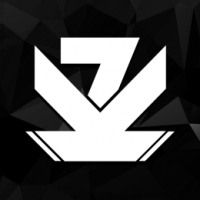



![[GTW] kaelwu](https://forum.truckersmp.com/uploads/monthly_2025_05/imported-photo-125.thumb.png.2eb12365c3fc50edc67ecd83b303503c.png)