Search the Community
Showing results for tags 'recording'.
-
Heya! In this guide, you’ll learn how to properly record gameplay, file effective reports, and discover the best tools and websites to make the process quick and efficient. Whether you're a seasoned player or a newcomer, this tutorial will ensure you're prepared! Chapter 1 - Software for Ingame-Recording [EASY] Via Steam Game Recording 1. Open Steam, click the Steam icon on the top left corner 2. Find your way to "Game Recording" 3. Select "Record in Background" 4. Head to "Save the last xxx seconds of gameplay as a clip" -> I recommend saving the last 180 seconds (3 minutes). You can Click the "Set..." and choose a KEYBIND to save the last 180 seconds. (For Example, if you press "ALT+2", the clip will be saved) 5. Scroll down to "Recordings Folder" and choose a folder where the clip will be saved at. If you do not have a folder you like, simply create one. 6. You are ready to record! Launch TruckersMP and test it. Press the buttons you assigned (ALT+2). After that, head on over to the folder and check the recording. Whenever something happens, press your Hotkey to save the video. [EASY] Via Medal.TV 1. Visit this site https://medal.tv/ and download the program. Once installed, register yourself. 2. There will be a Setup. You can choose a username. 3. Next step is to configurate the recorder. You will be asked how do you wish to record. 4. In this menu, select "Clipping Games" and choose the duration you like. I recommend setting it to 3 Minutes. 5. Select a Storage Limit, depending on your free disk space. 6. Next, select a resolution, but minimum "Standart/720p". 7. Choose if you like to use your Mic and Audio. 8. You will be asked to Set up your Hotkey. Select any Key you want (For Example, if you press "ALT+2", the clip will be saved) 9. Done! You can now launch TruckersMP and play. Once something happens, just press your assigned key and the Clip will be saved to your Medal Dashboard. [Medium] Via Nvidia Experience Overlay. - Note: This will only work if you got a Nvidia Graphics Card 1. Install the Nvidia App and register -> https://www.nvidia.com/en-us/software/nvidia-app/ 2. Once opened, head to "Settings" and enable the "NVIDIA Overlay" 3. Now, press ALT + Z in order to open the overlay and press Settings in the Overlay 4. Click "Instant Replay" and "Configure video capture" 5. Select the length you want it to be, for example, I'm using 3 Minutes 6. Go back to the Start of the Overlay and press Settings once again 7. Navigate to "Shortcut controls" 8. Search for "Save last x minutes recorded" and set a keybind to your liking. (For Example, ALT + F2) 9. Go back to settings and search for "Files and disk space", click it once found 10. You can set a folder where you want your recording to be by just simply clicking "Gallery location" 11. Last but not least, head back to the Start and enable "Instant Replay" 12. You are ready to record! Launch TruckersMP and test it. Press the buttons you assigned (ALT+2). After that, head on over to the folder and check the recording. Whenever something happens, press your Hotkey to save the video. [Hard] Via OBS Software There is to pretty much to setup, I recommend Tutorials on YouTube. This one is pretty useful -> https://www.youtube.com/watch?v=t7FBPbaBw8U Chapter 2 - Important Things to know in order to be able to Report someone TruckersMP IDs -> Make sure you have TruckersMP IDs enabled. This will help you to find the person. How to enable it? 1. Press TAB to open the Tab-Menu 2. Right Click and click the settings icon 3. Head on over to "Interface" 4. Scroll down and find "Show player's TruckersMP ID". Enable it, if not already. Then press "Apply" and close the TAB menu -> Website Reporting Guidelines Make sure you are familiar with TruckersMP rules and the reporting rules. https://truckersmp.com/rules https://truckersmp.com/knowledge-base/article/8 https://truckersmp.com/knowledge-base/article/10 -> Important Reporting Rules The Evidence cannot be older than 7 days. Evidence must be available for at least 3 months. Except Reports for §2.1 and §3, they must remain permanently. Videos over 3min must contain a timestamp stated in the report, but they need to be at least 5 seconds long. You are only allowed to use your own recordings. They need to be uploaded to a site with an onboard streaming feature, no download. They must be uncropped, cannot be retouched or blurred. Videos need to be in a decent quality, so admins can easily recognise the names and IDs. Keep in mind you must follow the TruckersMP rules aswell. It's possible that you will also be banned from your own report (for example, if you speed up to prevent an overtake). Fill in the necessary information, and shortly explain what happened in the description. Also place the Evidence Link into the description. Please note: These are only a few of the rules. Check this article to get a full overview: https://truckersmp.com/knowledge-base/article/10 Chapter 3 - How to edit your Video The best and easiest way to edit a Video is by using the default Windows "Films & TV" app. Just open the video file and click the small "pen" icon, then crop video. You can now crop it by your liking. -> You can use other Apps aswell, for example CapCut for PC,... Chapter 4 - Choosing a good Site to upload Videos/Evidence Video Evidence -> Best way to go is https://www.youtube.com/, simply upload a video there. It is recommended to set it to "not listed" and to disable comments, but not necessary. -> Another good site is https://streamable.com/, but you need to make sure your videos stay there for at least 3 months. -> Another way is https://vimeo.com/features/online-video-hosting Screenshots -> Best way to go is https://imgur.com/ or https://imgbb.com Chapter 5 - Q&A Q: I've created a report, how long will it take for it to be processed? A: Depending on the load on the web report system, it can take a few days or less. Q: I can only create 10 reports, why? A: This is because the Game Moderation Team is being asked to rate the quality of the reports. This is being used to help get rid of the majority of useless reports that currently come through the system. Q: My Report score went down by 2, now I can only create 8 reports. (Or less) A: (Regularly) submitting reports that are not of high quality may lead to you being able to report less and eventually not at all. If the GMT decides your report is "useless", you will be able to create 2 less reports. Q: Is it possible for my Report Score to go up? A: Yes, in most cases they go up by 1 if the report is of high quality and it's not on popular routes like C-D, Kirkenes,... Once some of your reports have gained positive points from a Moderator, you will have a higher report limit. Q: Is there any other Frequently Asked Questions for me to take a look? A: Absolutley, check it here: https://truckersmp.com/knowledge-base/article/10 That's it for now, I hope this helps! Do you enjoy my content? Feel free to leave a comment Best regards, Leon
-
Hi helpful forum peoples! I'm really struggling to get any decent quality on game recordings. I've only started on TruckersMP about a month and a bit ago and I've started recording snippets after a player deliberately rammed me and blocked my way last month. As I didn't have evidence I couldn't complete the report form. I'm very new to the whole recording gaming thing and I really don't know what's best. A friend recommended Medal and I've tried that. But no matter what settings I use, the videos and associated audio are very jittery. Are there any better services to use? Tech Specs: I'm on a gaming laptop atm, with an Nvidia Geforce 940MX graphics card, 12B RAM and an SSD. Cheers in advance! :)
-
Whether it is for a montage video or reporting someone who is violating the rules, it can be very useful to be able to record your gameplay in TruckersMP. In this guide, we will cover: how to use the XBOX recording suite how to change the quality and framerate of the recording how to change the location of the recordings <b>
-
Just thought it would be better to get a clarify here at the forum. If you request a ban and it gets rejected, do you need to have the recording left?
-
Hey Guys, Just a quick question, As alot of you either Livestream or Local record your driving, i wondered if any of you know how to stop the motion blur on truckers names when recording on xsplit. This happens to me when streaming and local, i don't use high settings when recording. At the moment i stop the rec and restart it but this is not so good when streaming. Any advice would be welcomed. Thanks.
-
I started having an issue with my recording software (ShadowPlay) since the 14th of January. At first, it didn't look like there was any issues, because the icon and notifications was displaying correctly. When I finished playing, I noticed that it didn't save any videos at all. The 15th, I realized the problem can be reproduced when I Alt+Tab out of ETS 2, regardless of if it's in single player or multiplayer. When I come back in the game, the ShadowPlay status icon is crossed with a red line. After that, I would basically need to restart the game each time (which would be a big pain in the...) I've tried to uninstall NVIDIA GeForce Experience, restart the computer, and reinstall it. And I still have no luck with it. Recordings work fine, until I Alt+Tab out of the game again. I tried to look up for any solutions online, regarding ShadowPlay stops working, ShadowPlay stops when alt tabbing, and I just can't figure out how to fix it. All I remember that I've done was playing ETS 2 (recording worked just fine the 13th), editing and uploading a video. Last software I've installed was over a week ago. I've also had an OS update but that was before the problem occurred. Could it be the OS itself? I have Windows 10 (family), with Fall Creators Update (that I've had for a while already). It can't be because of my settings, because I haven't changed those at all (except when I did a fresh install of GeForce Experience). I wonder if it's on NVIDIA's side, or on my laptop, I have no clue. If you need more information like the specs, here it is: -Model: GL552VW -Processor: Intel(R) Core(TM) i7-6700HQ CPU @ 2.60GHz -Video Card: NVIDIA GeForce GTX 960M (2GB) -Video Card #2: Intel(R) HD Graphics 530 -RAM: 16 GB -Operating System: Microsoft Windows 10 (build 14393), 64-bit
- 33 replies
-
- shadowplay
- alt-tab
-
(and 1 more)
Tagged with:
-
Hello, I have tried multiple recording softwares and yet the only one that has actually proven working for me is FRAPS but that takes my FPS down badly. I've been trying to use Shadowplay now but it just wont load in-game. Now, when I first click the TruckersMP desktop shortcut, I see Shadowplay FPS showing on that first screen but when I click "Play ATS" and the game opens, it doesn't show anymore nor will it record. I'm not sure what to do at this point, I need something better that doesn't bog down the FPS. I have tried OBS but it just keeps freezing on me no matter if I have the settings WAY down or settings to where it recommends it to be. Have also tried Plays.TV but that does the same thing as Shadowplay.
-
Dashcams would give an alternative to the regular recording system used while playing ATS and ETS2MP, I feel that they would give a full different feel to recording your gameplay. No reference image available.
-
Hello so I wanted to know about The LoiLo Game Recorder What it is Like ? If it is excepted in a report ? Is there something better ?,, preferably FREE as I don't game every day Also how exactly does the report pinfo work ? Thank you for you're time from ETS 2 MIDDLEBROOK TRANSPORT LTD ---- Convoy's & Recruitment,,-we want drivers find us on facebook
-
Hello everyone, I said to myself, that I want to record every crash and so on, but there is one problem... I have no Idea, which recording-programm I could you for this (I have action + Magix ) But the don't work in the fullscreen mode! I had been banned for reckless driving (In the past <-- my fault) and I want to ask, which programm I could use for this?! Here is a Video, what it should looks like : Thanks for every comment
-
Few days ago all my recording in both OBS and AMD Gaming Evolved were perfectly fine. But right now all my replays are totally bugged/broken like here: https://gyazo.com/3e90e93179437cb8cd4426f14c953d62 either I see random photo of a car or I just have black screen. Note: recording other games works perfectly. I also tried to reinstall the game twice already. I would really, really appreciate the solution! Also wanna say sorry if it's a wrong place to do it, I couldn't find better!











![[iETC] Gorillaz](https://forum.truckersmp.com/uploads/monthly_2016_07/Logo.jpg.73b24ccde96f6aa765e734ebad8b409b.thumb.jpg.45df9cb181292cf185c791a5d1145667.jpg)

