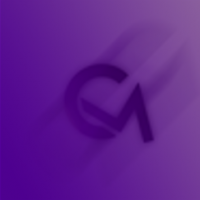Search the Community
Showing results for tags 'rec'.
-
Are you tired of recording videos of the game using some external software that takes up the valuable resources of your computer? Do you waste your time editing long videos to make reports? Here we have the solution. But what is this? Windows 10 includes a feature called Game DVR to record video within any verified game, Euro Truck Simulator 2 and American Truck Simulator fall into that category. This function is similar to the one used in NVIDIA Shadowplay and Replay Buffer in OBS but without heavy processes, making your game a little more fluid since Game DVR is included and optimized in the operating system. And how it works? Simple, you enter the game and when you want to record what just happened you press the key combination WIN+ALT+G, this will create a video file in a specific folder. For example: You are driving quietly and suddenly a Skoda car comes with NCZ hack-lag and sends you to fly to another universe, it seemed like a nice moment so you press the combination WIN+ALT+G and a video clip will be saved with what has just happened in the last 15, 30 or more seconds (depending on your configuration) before pressing the combination. I want it now! What I need? Windows 10 Creators Update (1703, Build 15063) or higher. You probably already meet this requirement. And now what do I do? Open "Settings": Select "Gaming": In the "Game bar" tab, verify that the following option is active: In the "Game DVR" tab, verify that the following option is active: Note: Do not forget to select the number of seconds that will be recorded before you press the key combination, we recommend 30s although 15s is also viable. (Optional) In the "Game DVR" tab you can choose if your video will have audio: OFF: The file size will be smaller. It is a good idea if you will only record reports of road incidents since the audio is not necessary for the evidence. ON: The file size will be a bit larger. It is a good idea to record evidence where audio is important, for example: Voice insults/spam via CB Radio. (Optional) In the "Game DVR" tab you can choose if the audio of your video will be only of the game or it will also include the sounds of the system: ON is an excellent option for those who play and listen to music with some application, for example Spotify, and who do not want their songs to be heard in the video. (Optional) In the "Game DVR" tab you can select the parameters of the video: You can choose the frames per second that will be recorded, with 30FPS is more than enough. You can also select the quality of the video, Standard is quite good. We already finished? Yes, you can now open the game and record your clips of what has just happened by pressing the WIN+ALT+G key combination (you can add another combination of keys in the Game bar tab). By default the videos are saved in This PC -> Videos -> Captures. Spanish version: Polish version: Czech version:
- 35 replies
-
- 12
-

-

-

-
¿Estás cansado de grabar videos del juego usando algún software externo que ocupa los valiosos recursos de tu ordenador? ¿Desperdicias tu tiempo editando largos videos para hacer reportes? Aquí tenemos la solución. ¿Pero esto qué es? Windows 10 incluye una función llamada Game DVR para grabar video dentro de cualquier juego verificado, Euro Truck Simulator y American Truck Simulator están dentro de esa categoría. Esta función es similar a la usada en NVIDIA Shadowplay y Replay Buffer en OBS pero sin pesados procesos que ocupan memoria RAM, haciendo tu juego un poco más fluido ya que Game DVR está incluido y optimizado en el sistema operativo. ¿Y cómo funciona? Sumamente simple: Entras al juego y cuando quieras grabar lo que recién acaba de pasar presionas la combinación de teclas WIN+ALT+G, esto creará un archivo de video en una carpeta específica. Por ejemplo: Estás conduciendo tranquilamente y de pronto viene un Skoda Car con hack NCZ y lag y te manda a volar hacia otro universo, te ha parecido un lindo momento asi que presionas la combinación WIN+ALT+G y un clip de video será guardado con lo que acaba de pasar en los últimos 15, 30 o más segundos (dependiendo de tu configuración) antes de presionar la combinación. ¡Lo quiero ya! ¿Qué necesito tener? Windows 10 Creators Update (1703, Build 15063) o superior. Probablemente ya cumplas este requisito. ¿Y ahora qué hago? Abre "Configuración": Selecciona "Gaming": En la pestaña "Game bar" verifica que esté activa la siguiente opción: En la pestaña "Game DVR" verifica que esté activa la siguiente opción: Nota: No olvides seleccionar la cantidad de segundos que se grabarán antes de que presiones la combinación de teclas, te recomendamos 30s aunque 15s también es viable. (Opcional) En la pestaña "Game DVR" puedes elegir si tu video tendrá audio: Desactivado: Tu video pesará menos. Es buena idea si es que solo grabarás reportes de incidentes carreteros ya que el audio no es necesario para la evidencia. Activado: Tu video pesará un poquito más. Es buena idea para grabar evidencia donde el audio es importante, por ejemplo: Insultos de voz vía CB Radio. (Opcional) En la pestaña "Game DVR" puedes elegir si el audio de tu video será solo del juego o también incluirá los sonidos del sistema: Activada es una excelente opción para aquellos que juegan y escuchan música con alguna aplicación, por ejemplo Spotify, y que no desean que sus canciones se escuchen en el video. (Opcional) En la pestaña "Game DVR" puedes seleccionar los parámetros del video: Puedes elegir los frames per second que se grabarán, con 30FPS es más que suficiente. También puedes seleccionar la calidad del video, Standard está bastante bien. ¿Y eso es todo? Ya puedes abrir el juego y grabar tus clips de lo que acaba de pasar presionando las combinación de teclas WIN+ALT+G (puedes agregar otra combinación de teclas en la pestaña Game bar). Por defecto los videos se guardan en This PC -> Videos -> Captures. English version of this guide:
-
Masz już dość nagrywania dowodów używając zewnętrznych programów, które zużywają dość duże zasoby Twojego komputera? Tracisz czas na edytowanie długości filmików do Reportów? Jest na to rozwiązanie. Ale co to jest? Windows 10 zawiera funkcję o nazwie "DVR z gry" do nagrywania wideo w ramach każdej zweryfikowanej gry. Zarówno Euro Truck Simulator 2 jak i American Truck Simulator należą do tej kategorii. Ta funkcja jest podobna do tej użytej w NVIDIA Shadowplay i Replay Buffer w OBS, lecz bez ciężkich procesów w tle, dzięki czemu Twoja gra jest bardziej płynna, ponieważ "DVR z gry" jest dołączony i zoptymalizowany w systemie operacyjnym. Jak to działa? To proste. Wchodzisz do gry i kiedy chcesz nagrać coś co się właśnie stało, naciskasz kombinacje klawiszy WIN+ALT+G. Spowoduje to utworzenie pliku wideo w określonym folderze. Na przykład: Jedziesz sobie spokojnie i nagle nadjeżdza Scout z NCZ hackiem i wysyła Cię do innego wszechświata. Po zreportowaniu delikwenta w grze ( Wiadomo, że i tak nikt nie przejrzy ), naciskasz kombinację klawiszy WIN+ALT+G, a klip wideo z tym co się wydarzyło w ostatnich 15, 30 sekundach lub więcej ( zależnie od konfiguracji ), zostanie zapisany w wybranym wcześniej przez Ciebie folderze. Co potrzebuję? Windows 10 Creators Update ( 1703, Build 15063) lub wyższy. Prawdopodobnie i tak już spełniasz te wymagania. Co muszę zrobić? 1. Wejdź w "Ustawienia": 2. Wybierz "Granie": 3. W zakładce "Pasek Gry" sprawdź czy zaznaczona opcja jest włączona: 4. W zakładce "DVR z gry" również sprawdź czy zaznaczona opcja jest włączona: Notka: Nie zapomnij o wybraniu ilości sekund, które mają być nagrane przed wciśnięciem kombinacji klawiszy. Osobiście polecam 30 sekund lub 1 minuta. Zazwyczaj więcej nie potrzeba. 5. (Opcjonalnie) W zakładce "DVR z gry" możesz wybrać czy wideo ma mieć dźwięk: Notka: Kiedy chcemy zgłosić kogoś za Ramming, Reckless Driving, Hacking itp, opcja nagrywania dźwięku może pozostać wyłączona, gdyż wtedy wielkość pliku wideo będzie mniejsza, a w takich przypadkach dźwięk nie jest konieczny jako dowód. Kiedy jednak chcemy zgłosić kogoś za CB Abuse ( Spam, Obrażanie ) trzeba mięć tą opcję włączoną, ponieważ w innym przypadku nasze zgłoszenie może zostać odrzucone. 6. (Opcjonalnie) W zakładce "DVR z gry" możesz wybrać czy dźwięk ma być nagrywany tylko z gry czy wraz z dźwiękami systemowymi: Notka: Włączenie tej opcji może być przydatne, kiedy podczas gry słuchasz w tle Spotify itp. i nie chcesz żeby piosenka której obecnie słuchasz również się nagrała. 7. (Opcjonalnie) W zakładce "DVR z gry" możesz wybrać właściwości wideo: Notka: Domyślne ustawienia (30 FPS, Standard) wystarczają w zupełności jako dowód do zgłoszenia. Czy to koniec? Tak, możesz teraz włączyć grę i zarejestrować to co się wydarzyło naciskając kombinację klawiszy WIN+ALT+G (Możesz dodać inną kombinację w zakładce "Pasek gry"). Domyślnie, filmiki zapisywane są w C:\Users\TWOJA_NAZWA\Videos\Captures. Źródła: oraz Poradnik opracowany przez: @Gonzalox Tłumaczenie: @Kid Fabi
-
merhaba ben oyun içinde nasıl rec alabilirim ? önceden fraps programı ile rec alıyordum birkaç reportum olmuştu ama kazaların olmadığı bölümler olunca videoda çok uzuyordu bunun için illaki benim bu videoyu editlemem gerekir mi açıkçası videoyu editlemeye üşeniyorum . kaza olmayan yerleri kes falan filan çok uzun sürüyor bunun için kolay bi yol var mı ? (forumla pek ilgilenmediğim için yanlış yere atmış olabilirim sorry.)
-
Selamlar, uzun süredir oyun içi raporların hiçbir faydası olmadığını fark ettim bu nedenle ben de kayıtla gezmek istiyorum, bildiğiniz herhangi bir program var mı oyunu en iyi şekilde kayıt edebilecek, ayrıca bu kaydın da istediğim kesitini alabileceğim bir programda önerirseniz çok sevinirim, teşekkürler.
- 12 replies