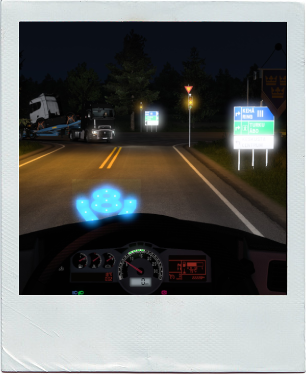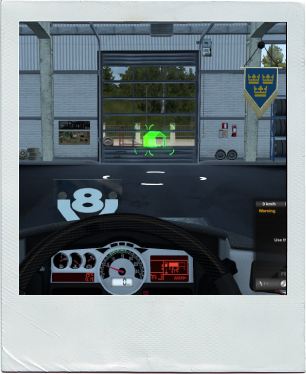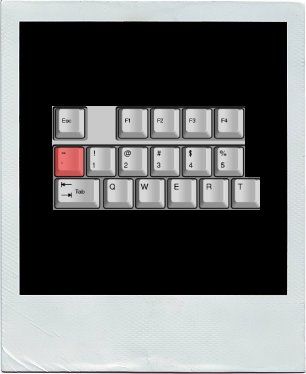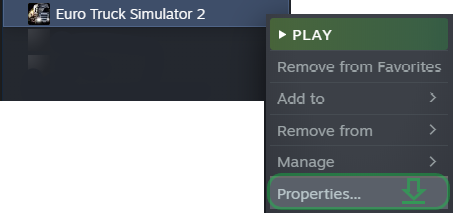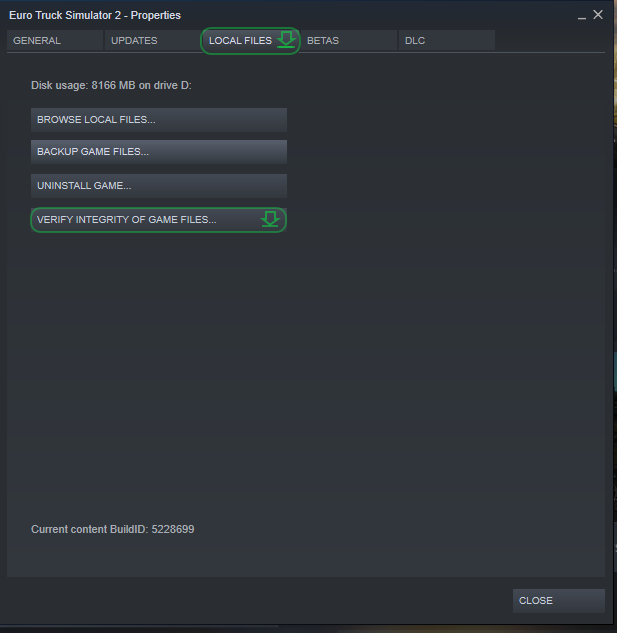About I>MARK
.png.660f7fd7e549b251c8a8076db6680b20.png)
Profile Information
-
Gender
Male
-
Preferred Trucks
Mercedes
-
American Garage Location
California: San Francisco
-
EU Garage Location
Luxembourg: Luxembourg
-
Known languages
EN | DE | RU | RO
I>MARK's Achievements
Recent Badges
13
Reputation
-

Euro Truck Simulator 2 - Console Codes
I>MARK replied to LegendTrucker56's topic in Euro Truck Simulator 2 Guides
In Euro Truck Simulator 2 and American Truck Simulator, the console can be opened by pressing the (tilde key), is a character "~", on keyboards below the "Esc" (escape key) but it has to be enabled first. On Windows: the default location for Euro Truck Simulator 2 is <User>\Documents\Euro Truck Simulator 2 the default location for American Truck Simulator is <User>\Documents\American Truck Simulator In this folder search for the file config.cfg and open it with a text editor, after that search for uset g_developer "0" and uset g_console "0"(default is 0) and set the config variable to "1", now the developer console and camera mode (scroll up / down = increase / decrease the speed) is activated. After saving and starting the game you can open the console by pressing "~" on your keyboard. You only have to enable the console once, so after doing this it will always stay enabled. If you use Windows 10 and a keyboard with a non-typical layout, console will not start on "~" as the game will not see it, you need to reassign console on some other key, (this can't be done inside the game itself so you have to manually change it). Go to: <User>\Documents\Euro Truck Simulator 2\profiles\[digits and letters] and open "controls.sii" with a text editor. Search for mix console and change "keyboard.grave?0" to another key. For example if you use F7, you need to write "keyboard.f7?0". Useful Commands: g_minicon <0 or 1> "show/hide the mini-console" g_fps <0 or 1> "show / hide fps, mini-console is required" sys_info "os information " vid mem "graphics card size memory" vid name "name of the graphics card" vid version "graphics driver version" screenshot "take a screenshot" pause "pause game" save "save game" exit "exit to the profile menu" quit "quit game" game "reload current profile" g_start_in_truck <0 or 1> "start game profile already in your truck" g_save_indicator <0 or 1> "show / hide save indicator" g_income_factor <0 - 1> "lower your income" g_phys_mirrors <0 or 1> "manually reload your saved game, more realistic mirror rendering (head position-based FOV)" g_cam_window_block <0 - 1> "it depends on how much the window needs to be open to get through it" goto <x;y;z> ex: -999.9; 999.999; -999.9 "first enable free camera and teleport your camera to the specified location" goto <city_token> "tokens are unique internal identifiers, the quotes around city names are optional if the name is just a single word, goto <city name> also using abbreviations is possible" g_set_time <hours> "changes the current game time, setting a value for minutes is only optional" g_set_weather <0 or 1> "changes the current weather, dry / rainy" g_set_skybox <skybox_id> "set the sky according to index number" g_traffic <0 - 10> "increase / decrease AI traffic" g_police <0 or 1> "disable / enable fines" g_disable_beacons <0, 1 or 2> "changes the visual glare effect on surrounding objects" r_steering_wheel <0 or 1> "show / hide steering wheel" warp <speed> "change the simulation speed of the game (1 = 100% of standard speed)" g_simple_parking_doubles <0 or 1> "use the advance parking option for double trailer" uset g_remove_missing_accessories 1 "type the command, after that, manually reload your saved game, type again and set it to "0", (remove missing accessories with the errors)" g_show_game_blockers <0 or 1> "show / hide game blockers (◁◁◁◁◁, ✖✖✖✖✖, ▷▷▷▷▷)" g_bloom <0<=>> "increase / decrease bloom effect" g_show_game_elements <0 or 1> "show / hide all interactive 3D markers in the game" * updated 21/04/2022 (ver. 1.44+) g_suspension_auto_reset <0 or 1> "disable / enable, the truck suspension remain raised / lowered, after 50 km/h" g_acc <1 - 10> "increase / decrease the distance between your vehicle and the vehicle in front of you ( adaptive cruise control )" g_emergency_brake "enable / disable emergency brake" Shortcuts: ArrowUp or ArrowDown "select previous commands again" PageUp and PageDown "scroll the console content up / down" Ctrl + Shift "change the mode of message display – errors / warnings" Shift / Ctrl + PageUp or PageDown "quickly / slowly scroll the contents of the console up / down" TAB key "press TAB key after you open the console, you will see hints as you enter text, if you are looking for a specific command, just scroll up / down" ▄▌█▀▀▀▀▀▀▀▀▀▀▀▀▀▀▀▀▀▀▀▀▀▀▀▀▀▀▀▀▀▀▀▀▀▀▀▀▀▀▀▀▀▀▀▀▀▀▀▀▀▀▀▀▀▀▌ ▄▄█▌█░░I hope it works for you too, thanks for your attention and happy trucking!░░░▐ ▄▄▄▌▐█▌█░░░░░░░░░░░░░░░░░░░░░░░░░░░░░░░░░░░░░░░░░░░░░░░░░░░░░▐ ███████▌█▄▄▄▄▄▄▄▄▄▄▄▄▄▄▄▄▄▄▄▄▄▄▄▄▄▄▄▄▄▄▄▄▄▄▄▄▄▄▄▄▄▄▄▄▄▄▄▄▄▄▄▄▄▄▌ ▀❍▀▀▀▀▀▀▀❍❍▀▀▀▀▀▀▀▀▀▀▀▀▀▀▀▀▀▀▀▀▀▀▀▀▀▀▀▀▀▀▀▀▀▀▀▀▀▀▀▀▀▀▀▀▀▀❍❍▀ -
I>MARK changed their profile photo
-

Picture of the Month - August 2020
I>MARK replied to David E.'s topic in Week/Monthly Thread Archive
-
I>MARK started following Picture of the Month: April and TMP Client Error / Fatal error / Game crash
-
If you encounter this problem, follow these instructions: Go to game directory, find bin folder and delete it: Open Steam, go to Library / Games and right click on game: Select properties: Click on Local files tab and choose Verify integrity of game files: I hope it works for you too, thanks for your attention and happy trucking!
-

.jpg.c7d34b8616e10fb7e5e51c18d6144fb4.jpg)