Search the Community
Showing results for tags 'console commands'.
-
Exiting the game: If you type "exit" in the Console and press ENTER, you will exit the game. The profile selection screen comes out To leave the game completely: If you type "quiet" into the console and press ENTER, you will be completely out of the game. You will close the game with Alt + F4. Returning to the profile screen: If you type "game" in the Console and press ENTER, your profile game is reloaded. Teleport: To use this you have to have the use 0 camera turned on. After typing "goto" in the console, leave a space and type the name of the city you want to go to. For example ; ''goto Berlin'' . The free camera will take you there. You can leave your vehicle at any place in the city you are going to. (it only works on single player) Time advance: After typing "g_set_time" in the console, leave a space and type the time you want. For example ; g_set_time 12 . Time will advance . Increase and decrease the volume of the cabin : After writing "s interior volume" in the console, leave a space and type the desired number. The standard number is "1". e.g Set Free Camera Speed: After typing "g_flyspeed" in the Console, leave a space and type the number you want. The standard number is "100". For example, if you type "g_flyspeed 1000", the free camera speed will increase, if you type "g_flyspeed 50", the free camera speed will decrease. Simulation Speed: After writing "warp" to the Console, leave a space and write the number you want. The standard number is "1". For example, if you type "warp 10", the game will be accelerated. If you type "warp 0.5", the game speed will slow down. If you type "g_minicon 1" in the FPS: Console and press enter, you will see 4-5 lines in the upper left corner of your screen. If you open the console and type "g_fps 1", you can see your FPS on those lines. If you type "0" in place of "1" in this list, you can type "g_fps 0" in the console first and then press enter. Then type "g_minicon 0" and press enter again. Turn off Traffic Tickets: Type "g_police 0" in the Console and press ENTER. Traffic punishment will be closed. If you change the location of "1" to "0", you can reopen the penalty if you enter console "g_police 1" and press enter. When you’re typing “save”, the game creates a “save from command line” immediately. It’s like a quick save, except your previous save won't be overwritten. Simple Auto Crossover Time: If you type "g_minicon 1" into the console and press enter, you will see 4-5 lines in the upper left corner of your screen. If you open console and type "g_fps 1", you can see your FPS on those lines. If you type "0" in place of "1" in this list, you can type "g_fps 0" in the console first and then press enter. Then type "g_minicon 0" and press enter again. Weather conditions : <<< g_set_skybox 1 >>> cloudy <<< g_set_skybox 1 >>> foggy <<< g_set_skybox 0 >>> clear without clouds <<< g_set_weather 1 >>> rainy <<< g_set_weather 0 >>> sunny IMPORTANT NOTE : If the console is not active: First we need to activate the console in the game. After I go to My Documents / Euro Truck Simulator 2 folder, we open the config file with the notepad. We use << uset g_console "0" >> in the file and make the place "1" which reads "0". In the map editor we will use << uset g_developer "0" >> in the file and write "1" at the position where it writes "0" because some of the properties that we will use are needed. We enter the game, press the "é" key and open the console. And we're starting to use the following features.
-
How To Activate The Console Move into your document (C: \ Users \ Username \ Documents) and open the folder with the name of the game. In this directory is a document config.cfg. For example, the open using Notepad and edit the following entry: g_console "0" on g_console "1" g_developer "0" on g_developer "1" Console Use When you start the game console turns the key, which is located under the Escape key (esc). Basic Commands exit console / game - exit Reloads the game - game goto (city name) Works with trailer too anytime - goto (x;y;z) make a quick savegame - save Value Commands relocation to coordinate - goto time change - g_set_time Free movement speed of the camera - g_flyspeed speed the passage of time - warp Mirror rendering distance - r_mirror_view_distance quality rendering of detail 0 value for the best quality, lower quality textures numbers decrease - r_texture_detail Free camera & Teleportation How to activate? Go to the Documents folder / My Documents / ETS2 and then click the “config.cfg“, this opens it now with the text editor. Now you look for the entry “uset g_developer” and “uset g_console” and change there the “0” to “1“. The speed of the camera “uset_g_flyspeed” 100.0 ” it is best to “100.0 ” Editor save, done! In the game you then press the “0” for free camera and the arrow keys 8,4,5,6 in the numeric pad on the keyboard and the mouse movement. Teleportation for your truck - press Alt+F9 I hope it was useful to you, thank you for your time.