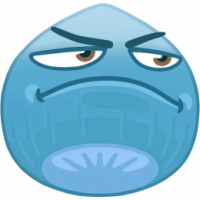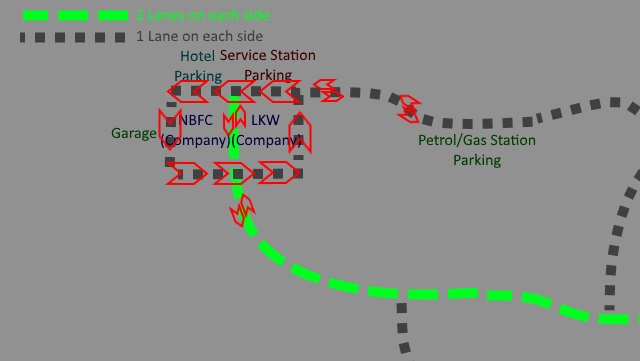Search the Community
Showing results for tags 'remapped'.
-
Suggestion Name: Duisburg traffic flow improved Suggestion: The Duisburg road should be a one-way as showed in the image, this should help traffic flow and not let anyone get in in case their in carrier mode yet this also keeps the large amount of traffic in the game. I think this is a major improvement and should be implemented into Europe 2. Note: Please check the image before commenting. I might have miss-wrote so do check the image to get a better understanding. Any example images: <img src="https://pbs.twimg.com/media/DCZV-V2XkAUnMt9.jpg"> Why should it be added?: I love traffic in TruckersMP but I am always scared of being rear ended, slammed into, brake checked, or hit when ever I am in my Carrier profile. But I figured out a way to improve the traffic flow in Duisburg and it keeps the large amount of traffic but without people intersecting with each other and without having to mod/change the base game! Q&A Q: What if I have traffic offences on? A: People who have traffic offences on should stay on the correct side of the road or they can turn traffic offences of in the game play settings Q: If I was about to turn into a drop off point but missed it what should I do? A: You will have to go around again, you wont have to exit and re-enter Duisburg. Q: How will I know witch way to go? A: In Duisburg there's a average of 50-100 vehicles, if every vehicle were going one way you can check witch way the traffic is flowing. Or a admin who is monitoring Duisburg can get a Scout vehicle and park in direction the one-way faces. Q: If there is a accident and one lane is blocked what should I do? A: You don't need to overtake. Just go into the other lane since it's a one-way!