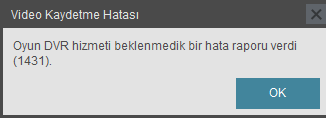Search the Community
Showing results for tags 'plays.tv'.
-
1. Visit plays.tv internet site and download the client by following the download link at the top right of the page. 2. While downloading, create an account. 3. Once the setup process is completed; run the plays.tv client. It will ask your credentials. 4. Now you are at the main screen. - The left coloumn shows the sessions and the videos that you've recorded while playing. - The right side of the window is for watching the recorded videos, for editing and uploading processes. 5. At first, lets make some adjustments. Click on "preferences" button. General Tab: - My session video (On/Off): If you want the plays.tv client to record your entire game session, then click ON. But if you want to record just the moments you desire, then prefer OFF. - Auto-manage space: Indicates that how much space does the plays.tv client use for video recordings. - Video Capture (On/Off): If this one is set as "ON", then you can record the moments you desire by pressing Ctrl+F3. - Highlight lenght: Indicates the lenght of video when you press Ctrl+F3. (I'm using 90 seconds, because, you know sometimes a troll can mess with you more than a minute or sometimes you need some time to park your truck off the road.) - Video quality presets: As its written, indicates the quality of the video. (I preffer Medium, because i think its enough for an admin to see the details and you can decrease the uploading time by chosing Medium.) - Video resolution: 720p is enough - Frame rate: 30 fps is enough - Bitrate: You can choose this one by your uploading speed. In-Game Tab: - Enable game sounds: 100% - Enable microphone: (For myself, i set it off. You know, i don't want the admins to listen my "WTF?!%&$#!" screams ><) 6. Recording the evidence video. Lets say that a troll overtook and bumped you... Just press Ctrl+F3. You'll see "saving last 90 seconds" warning at the very top left of your screen. This means, your evidence video is recorded succesfully! (Don't forget to take the player's Steam64 ID by entering /pinfo command to the chat screen.) 7. Return to plays.tv client. You can find your evidence video under the related gaming session headline. Just click once on it. The video will be shown at the right window now. 8. Click "create a clip" button under the video. Now, your video is shown with a yellow square around. You can edit your video now. I'm cutting out the unnecessary parts of the video in order to make the admins' job easier. 9. Once you complete editing your video, click "Save to Plays.tv" button. A window will open, just write something inside and click ok. 10. As soon as the uploading process ends, you'll see "copy link to clipboard" button. This copies the link of your uploaded video to the clipboard. (I'm filling the report form while the uploading process runs, and paste the video link at the end.) 11. Go to "ets2mp.com"; login, then click Manage/Create a report... Fill the form and send. Thats all folks! TIPS: - As the Steam64 ID is too long, and some of the players' nick names are written in different alphabet, i generally copy-paste the needed information from the ETS2MP log files. You can find the log file at C:\Users\UserName\Documents\ETS2MP\logs. Sort the list by date, open the text file named "chat_blabla" and search for the word "steam" by using Ctrl+F. Then, just copy-paste the infos to the report form.
-
Weihnachtliche Grüße, Trucker! Diejenigen, die es betrifft, dürften bereits informiert sein. Die beliebte Streaming Seite Plays.tv wird am 15. Dezember 2019 ihre Türen schließen. Ab dem 15.12.2019 werden eure Videos also nicht mehr zugänglich sein. Da viele unserer Mitglieder Plays.tv nutzen, um ihre Report Beweise zur Verfügung zu stellen, wird dies Euch und TruckersMP direkt betreffen. Ab dem Zeitpunkt dieser Ankündigung und in Zukunft, werden ALLE Plays.tv Reports von uns abgelehnt. Wir möchten euch bitten, eure Beweise auf einer anderen Streaming Seite neu hochzuladen wenn ihr möchtet, dass euer Report bearbeitet wird. Dies wird bei dem Grund für die Ablehnung auch angegeben. An diejenigen, die bereits akzeptierte Reports von Plays.tv haben, ihr MÜSST eure Beweise NICHT herunterladen und neu hochladen. Obwohl wir Spieler darum bitten, ihre Beweise 30 Tage lang nach Ablauf des Banns verfügbar zu halten, wird dies nicht für aktuelle Plays.tv Beweise gelten. Falls ihr einen Bann auf eurem Profil habt, welcher Plays.tv Beweise beinhaltet, wird der Bann NICHT ENTFERNT wenn der Beweis ab dem 15.12. nicht länger verfügbar ist. Falls ihr irgendwelche Fragen oder Zweifel habt, kommentiert bitte unter diesem Beitrag damit wir diese beantworten können. Sichere Fahrt, TruckersMP Team Dies ist lediglich eine Übersetzung. Hier findet ihr den original Beitrag auf der Homepage und im Forum.
-
- 1
-

-
Good evening Yesterday I installed the new Plays.tv app (Beta). It works well and in my case better than the previous version. The problem that I noticed is that when it is recording in the background, I am not able to use the mouse (activate it via "right click" ) after I press "Tab", in order to go to the Options or report someone. As soon as I disable the Plays.tv, I can use the mouse as usual. Does anyone knows how to solve this in case the found a similar case in the past? Is it a problem from Plays.tv app and therefore has nothing to do with TruckersMP? Is this a bug that shall be reported to TruckersMP so that they can look into it and improve? Many thanks ---------------------------------- Just to clarify: - I had the previous version of Plays.tv and never had this problem. This is in relation to the NEW Plays Beta app. - The mouse works during the game. It is JUST when I press TAB to see the players list/menu, that I can not get the mouse to show up so I can go to the options/report someone. Therefore, I suspect the problem is only in regards to TruckersMP, as ETS2 shows the mouse. - I have changed the keys before, but this is not related to that in my opinion. It is just when I need to activate the mouse (right click) to be able to use it with the players list/menu from TruckersMP.
-
Selamün Aleyküm Arkadaşlar.Başlıkdanda Anladığınız Gibi Plays.TV'de OyunDVR Hatası Alıyorum Fakat Ats'de Almıyorum Bi Fikriniz Olabilirmi? Yardımcı Olursanız Teşekkür Ederim ^^