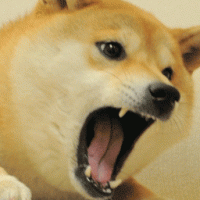Search the Community
Showing results for tags 'plate'.
-
Selamlar. Bu benim ilk forumum, daha önce bu konu hakkında yazılmamış sanırım. Dün TMP kurallarını okudum ve kurallarda plakanın rengini değiştirmekle alakalı bir ceza göremedim. Ben de hem tırımın hem dorsemin plaka rengini fotoğraftaki gibi mor yaptım daha hoş oldu. Ama bir arkadaşım plakasını mavi renk yaptığı için 2 gün ban yediğini söyledi. Sorum ise şu. Plakanın rengini değiştirmek mi yoksa mavi renk yapmak mı ban sebebi? Bilenler cevaplarsa memnun olurum.
-
Hello everyone ! This is my first topic and i want to share with you colored plates.Its coded by me everyone can use it. how it looks in the game: Plate : license_plate: "<offset hshift=4 vshift=5>color<img src=/material/ui/no_scale/white.mat color=FF911111 width=444444482 height=55>|netherlands" Default color is blue,if you want edit color,change this part:"color=FF911111"
-
Hey, As the title says. I can only change the plate on the truck I have currently equipped. Is there a way to change license plate on every single truck I have? WITHOUT switching between like 20+ trucks and setting license plate for each separately.
- 9 replies
-
- license plate
- plate
-
(and 4 more)
Tagged with:
-
So when i go on WOT (world of trucks) Changing plate name nothing happens i waited for like an hour still no change... anyone know what the problem could be? Thanks ) EDIT: I fixed it forget this
- 2 replies
-
- licenseplate
- plate
-
(and 2 more)
Tagged with:
-
In this guide I will show you how to change the colour of your license plate's text! WARNING: This won't work if you have an active license plate on World of Trucks. Make sure to remove that before proceeding. Step 1: Setting up your save profile. To do this we will have to edit your save profile. First we need to make your profile save in a format that can be decrypted. Go to the ETS2 My Documents folder: (C:\Users\[Your username]\Documents\EuroTruckSimulator2) and open the config.cfg with Notepad. Once you've opened it, press Ctrl + F and search for g_save_format and change the number to "2", as seen below. Now start the game, sign into your desired profile and then quit the game so that it can auto-save in the new format. Step 2: Save Editing For this step you will need to download the save decrypter from here. Go back into your ETS2 My Documents folder, and open the profiles folder. (Not profiles(1.18.1.3s).bak or something like that. Those are backups the game makes when it updates.) If you look at the "date changed" of the folders there, you'd see your most recently used profile will have the most recent date and time. (If you don't see that, click on "View" at the top of the window and selected "Details" from the list) open that then open the save, followed by the autosave folder. Paste SII_Decrypt.exe here. Before we do any editing, it's best if you make a backup of the game.sii, in case something goes wrong. Once that's done, drag the game.sii over the SII_Decrypt.exe and it will decrypt the save profile. Now, open the game.sii with notepad. The easiest way to find the line we want to edit is to search for you truck's current license plate in the game. Mine is "KE 51 000", so I'll press Ctrl + F and search for that. You should find a line looking something like this: license_plate: "KE 51 000|denmark" Just to make sure it's the correct truck, look at the lines below it, they will tell you what make and model it is. Sometimes if the plates have some sort of coat of arms or sticker on them, the line will look like this: <offset hshift=2><img src=/material/ui/lp/czech/frontb.mat color=FFFFFFFF width=5 height=50> You can just leave it be, or erase it if you don't want to have the sticker on your plate. While you are here you could also change the text and country of the license plate. This is a handy method to get different vanity plates on different trucks, unlike World of Trucks' single vanity plate applied on all of your trucks. "KE 51 000|denmark" Red: Text of plate Blue: Country of plate Note: You can only use countries that are in the game. If you write something like "argentina" it will only crash the game, or give you a blank plate. You also cannot use special symbols like $%&@ etc. Dashes ( - ) are allowed. Now, to the colouring part. To change the color of the text, you must place this between the " and start of the text of the plate: <color value=FF088A85> FF - Transparency - You don't need to touch this, so just leave it there. 08 - Blue channel 8A - Green channel 85 - Red channel NOTE: In comparison to traditional color codes, the blue and red channels are with switched positions. We will fix this later when we pick ourselves a new color. This is how your line should now look: license_plate: "<color value=FF088A85>KE 51 000|denmark" Next, we will go to this website to get the colour code of our desired colour. We will select a colour, then copy the highlighted value: Next, we go back to the game.sii and change the color code, as shown previously. You must keep the "FF" infront (That is the alpha channel for the opacity which needs to stay as it is. Now, the line for the license plate will look like this: Remember, we need to switch the blue and red channels, so the code "00FF26" will become: license_plate: "<color value=FF26FF00>KE 51 000|denmark" Now save the text file and close it. Now when you go into the game, you will see your newly coloured license plate. ENJOY!
- 119 replies
-
- 28
-

-

-

-