Search the Community
Showing results for tags 'settings'.
-
Hello I Shadel Many users are having really low fps problems. It seems like they can't do anything because their system is not available. but the 2 features that I will tell you definitely increase the fps, I tried and saw the effect, now I can't wait to share it with you. Not only bad systems, but also good systems can see a much better fps increase if they apply this.Let's start then. 1. This first section is for the performance of the processor cores, try to use the highest and slightly lower values in the section here, systems that are completely low according to your core count should use the maximum value. if you have a better system you can pick something in the middle. (Before making this setting, check that your fans are working, and then you can do this, you will get full performance that will not cause a problem.) This makes full use of your core (Before making this setting, check that your fans are working, and then you can do this, you will get full performance that will not cause a problem) 2.This setting is also quite simple, we take it higher than the power plan and use full performance.(My previous warnings are valid, please do these if your fans are fully intact, other than that there will be no problem.) The operations are complete, now your fps will be better than before. Kind Regards Shadel TruckersMP Veteran Driver I
-
Hi there, I know when I was new it took me a while to get find this out so I hope this helps people... ------------------------------------------Key Bindings specific to multiplayer----------------------------------------------- Open Chat = 'Y' Toggle Chat = 'F9' Toggle Name Tags = 'F11' Show Nearby players list = 'Tab' Push-to-Talk = 'V' Changed to 'X' now if you have the most current version *to use the mouse whilst the tab menu is open right click* -----------------------------------------Using the Tab Menu--------------------------------------- To open or close just press the tab button. When you open the tab menu you see a list of the players that are near by. Along the bottom there is a cog, this is the setting button. You can click on here and it brings lots of options. For example here you can set your unique player tag and the colour of it. There is also lots of options that are specific to the Multiplayer function of the game. *Note Player Tags Remain across game sessions* Any changes that are made on the settings menu must be completed by you clicking the apply button then the 'Ok' Button. When setting a Player Tag you are not permitted to set it to something that implies you are a member of staff, e.g. Admin or Police etc. This may result in In-Game-Moderators taking action how they see fit. The rules say: Impersonating Administration - Ban It is forbidden to impersonate administration or act as law enforcement such as police. This includes tags, username, paintjobs, lights, etc that would indicate you are behaving as an administrator. ------------------------------Near by Players list-------------------------------------------------------------------------------- This is the main feature on the Tab menu. There is lots of information displayed on this page. From left to right the information is: ID Number specific to that gaming session (it is assigned as the number of player from the slots available on the server) | The Player's Username | The players ping | The Players distance from you | --------------------------------Functions on the Players list---------------------------------------------------------------------------- To open a players profile: simply click on their name You then have the option along the bottom of the window to either open their steam or truckers profile To Report a player: Click on their name At the bottom a button labelled 'Report' appears. Click it Select the reason and submit it. Reports must be legitimate and should not be made out of revenge. If the case is serious you may wish to take your own evidence. The Rules Say: Chat and Report Spamming - Kick / Ban Spamming the use of commands both to other users and commands as a whole or anything similar. ---------------------------------------------Using Voice Chat------------------------------------------------------------------------------------- The Multiplayer function allows players to communicate in-game using the voice chat function. This works on a push to talk basis by pressing the 'V' key. For the duration the key is pressed your voice is transmitted. This will transmit your voice onto people who are on the same CB radio frequency as you and who are near by. To change your radio frequency, in first person locate your radio stack. In trucks it is generally above your head, in cars it's on your dash board. To change the frequency look enable your mouse by pressing 'Tab' then 'Right Clicking' Click on the stack around the place where the largest knob is. It might take a few attempts. This will cycle through the available frequencies you can broadcast on. As with the in-game test chat there is rules to follow. No spamming, use of profanity or playing of music. This may result in a ban by an in-game moderator. ------------------Using Text Chat--------------------------------------------------------------------------------------------------------- To open the chat just press 'Y' Then a chat window appears on the left of your screen. Simply type and your message will be entered. Then Press 'Enter' to send your message. This message is sent to anyone Spamming in chat is against the game rules To send a Private Message (PM) Open the chat window as normal by pressing 'Y'. then type '/pm' (don't input the inverted commas) Then press 'space' and enter the ID code of the player you wish to PM. (The ID code is shown as the number above the players truck or the number on the left in the Tab Menu.) Then press space again and type your message. To send press 'Enter' If you did this process wrong then a red message is displayed. All Personal messages are in white. Example of a personal message: /pm 1234 I learnt how to do this on TruckersMP Forum Please remember that all chat messages must follow the rules set forward by the moderators, swearing at and insulting players is not tolerated, at any degree, and is a banable offence. Taking from the rules: Profanity - Kick / Ban Swearing or using any words that may be deemed inappropriate or anything similar. Insulting Users / Insulting Administration - Temporary / Permanent Ban Swearing or using any words that may be deemed inappropriate towards other users or administration or anything similar. -------------------------------------------------------------Ending------------------------------------------------------------------------------------------------------ I hope this helps all new users to get on their way towards integrating into the Multiplayer community much quicker and easier. If you have any questions or require further help, please contact me and we will see if we can get the issue resolved. Thank you, Miles For a full list of rules follow this link: http://truckersmp.com/en_US/rules
- 46 replies
-
- 13
-

-

-

-
- keys
- multiplayer
- (and 11 more)
-
Is it possible to change the font size of the chat? I want to enlarge it. Thank you
-
"ETS2MP - Advanced Settings and Explanations" Settings Opening Your Menu Press TAB when connected to the server. Once you click on the right mouse button, the mouse will be activated. Then click the Settings () button at the bottom. To save the settings after you have made the desired settings, first press Apply then OK to close the settings window and click the right button of the mouse again. Development logging :You can close and open log records from this section. (My Documents / ETS2MP / logs). Low detailed models: Use less detailed models - faster to load but less quality. Drivers animation: You can turn off and turn on the driver steering animations from this section. Smoothing distance: Adjust the distance of objects that appear to be highly detailed in your area. (150m-500m). Season efects: You can turn off snow from this area and turn it on. Steam notifications position:You can specify the location of the Steam notification window. Player tag : In the vote is the text that appears next to your name. You can adjust the balance. Load cabin accessories: You can turn off other players' cabin accessories here. (You need to restart the game) Load flags: You can turn off the flags of other players in the glass here. (You need to restart the game) Scale NameTags: Scales player names by distance. Player on the world map: You can close the icons of other players on the world map, you can change your colors. You can also assign different colors to your steam friends. Speed limiter [90km / h]: You can turn the speed limit off and on from this section. Default CB radio channel: You can change the default CB radio channel here. Speaker device: You can change the audio device to be used in the rating here. Sound efects: You can turn off and turn on sound effects from this section. Master volume: You can adjust the main volume from this section. Sound effects volume: You can adjust the level of sound effects from this section. Music volume: You can adjust the music volume from this section. Voice volume: You can adjust the radio volume from this section. Engine sounds: You can turn engine sounds off and on from this section. Horn sounds: You can turn off the horn sounds from this section and turn them on. Gearbox sounds: You can switch gears off and on from this section. Reversing sounds: You can turn off the reverse sound from this section and turn it on. Lift axle sounds: You can turn off the axle system sounds from this section and open them. Microphone device: You can change the microphone device to be used in the rating here. Microphone volume: You can change the microphone volume here. Draw drivers: You can turn off the other users' drivers from this section and open them. Additional lights: You can turn off additional lights from this section and turn them on. Draw distance: You can set your distances from this area with other users. (150m-500m) Force low details: Forcing all tow and dorsels to load with low detail. Avatars: You can open and close the steam avatars next to the user names. Dynamic shadows: You can close and open realistic dynamic shadows from this section. Fake shadows: You can close and open static shadows under the car from this section. Headlights: You can turn off additional headlights of other users from this section. Windows opacity: You can change the transparency of the player list, multiplayer game settings screens. Show speaking player: Shows who is speaking on the radio Winter Mode: If you installed Winter Mode, you can turn it off and on in this section. Note: You can return to the default settings from the Set defaults button. Settings My Documents / Enroll in ETS2MP / config.txt file. Thanks Baldemar95
-
Hello, So everytime I restart my game, My settings reset, Even the player tag, I reinstalled TruckersMP, But it still resets, Should I try to reinstall Euro Truck Simulator 2? Please help.
-
Доброго часу доби, далекобійники! Тема знаходиться в розробці і з часом буде доповнюватися! У налаштуваннях TAB є багато корисних функцій, які допоможуть вам налаштувати гру під себе. Для запуску вікна налаштувань необхідно натиснути праву кнопку миші, навести курсор на кнопку "Settings" і натиснути ліву кнопку миші: Вкладка Основні (General): Development logging — вкл/викл збір логів. Увімкніть, якщо є ймовірність, що ви будете публікувати баг-репорти або порушення інших гравців; Drivers animation — вкл/викл анімацію водіїв в кабінах, незначно впливає на продуктивність; Smoothing distance — дистанція, в якій вантажівки і причепи завантажуються у високій якості. Не працює, якщо включена настройка "Use low detailed models"; Season effects — вкл/викл погодні ефекти мультиплеєра типу "сніг". Вимкніть, якщо не користуєтеся зимовим модом; Steam notifications position — налаштування позиції повідомлень Steam під час гри; Player tag — налаштування тега перед ніком; Load cabin accessories — відображення кабінних аксесуарів у інших гравців (необхідне перезавантаження гри!); Load flags — відображення у гравців прапорів з DLC (працює тільки якщо у вас є це DLC) впливає на рівень FPS!; Scale nametags — теги і ніки гравців масштабуються в залежності від відстані до них - чим ближче до гравця, тим більше шрифт; Players on the world map — вибір кольору відображення гравців на карті (+Route Advisor) (друзів в Steam-e можна позначити окремим кольором); Speed limiter — установка обмеження швидкості; Default CB radio channel — установка каналу рації за замовчуванням; Extended CB radio sounds — розширені звуки роботи радіо. Вкладка Звук (Sound): Speaker device — вибір пристрою відтворення; Sound effects — включає синхронізовані звукові ефекти; Master volume — гучність всього синхронізованого звуку; Sound effect volume — громкость звуковых эффектов; Music volume — гучність музики; Voice volume — налаштування рівня гучності рації; Engine sounds — вкл/викл звуки двигунів; Horn sounds — вкл/викл звуки клаксонів; Gearbox sounds — вкл/викл звуки коробок передач; Reversing sounds — вкл/викл звуку заднього ходу у інших гравців; Lift axle sounds — вкл/викл звуки підйомної осі; Microphone device — вибір пристрою захоплення звуку (мікрофон); Microphone volume — налаштування рівня гучності мікрофона. Вкладка Графіка (Graphics): Draw drivers — вкл/викл моделі водіїв в кабінах, незначно впливає на продуктивність; Additional lights — вкл/викл відображення додаткових світлових джерел (наприклад проблискові маячки на причепах); Draw distance — дистанція відображення гравців, впливає тільки на дистанцію видимості гравців в поле вашого зору; Avatars — вкл/викл аватарки поруч з ніком гравця; Dynamic shadows — вкл/викл реалістичну тінь у вантажівок, сильно впливає на продуктивність; Fake shadows — вкл/викл фіктивну тінь під вантажівкою; Headlights — вкл/викл світло фар інших гравців; Windows opacity — налаштування прозорості вікон в грі ("TAB" і вікно налаштувань); Show speaking players — відображати ніки тих, хто говорить в рацію (у верхньому лівому кутку). Всього доброго і рівних доріг, далекобійники!
-
Заедно с актуализация 0.1.4, разработчиците на мултиплейър добавиха настройките, налични при стартиране на мултиплейър в отворения TAB-e (за да стартирате прозореца с настройки, задръжте RMB, преместете курсора на бутона Settings и натиснете LMB): Общ раздел: Логване на разработка - активиране / деактивиране на регистрирането Включете се, ако има възможност да публикувате отчети за грешки или нарушения на други играчи; Анимация на драйвери - анимацията за включване / изключване на драйвери в кабините, слабо влияе на производителността; Разстояние за изглаждане - разстоянието, на което камиони и ремаркета се зареждат с високо качество. Не работи, ако е активирана настройката „Използване на ниско подробни модели“; Сезонни ефекти - включване / изключване на снежни мултиплейър климатични ефекти. Деактивирайте, ако не използвате зимен мод. Steam уведомления позиция - определяне на позицията на Steam известия по време на играта; Player tag - задаване на маркер пред псевдоним (таговете, съдържащи кирилица, могат да причинят грешки при стартиране на играта!); Заредете аксесоари за каюта - показване на аксесоари за каюта за други играчи (изисква се рестартиране на играта!); Зареждане на флагове - показването на флагове от DLC плейъри (работи само ако имате този DLC) влияе на нивото на FPS! Скални имена - тагове и псевдоними на играчите се мащабират в зависимост от разстоянието до тях - колкото по-близо до играча, толкова по-голям шрифт; Играчи на картата на света - изборът на цвета на дисплея на играчите на картата (+ адвокатът) Ограничител на скоростта [90 km / h] - задаване на ограничение на скоростта от 90 km / h (с изключение на градовете). CB радио канал по подразбиране - задайте стандартния радио канал Разширени CB радио звуци - разширени радио звуци Разделът Sound се отнася до синхронизирания звук на други плейъри: Устройство за високоговорители - изберете устройство за възпроизвеждане Звукови ефекти - включва синхронизирани звукови ефекти. Главна сила на звука - силата на звука на целия синхронизиран звук. Сила на звуковия ефект - силата на звука. Музикален обем - силата на звука на музиката. Гласова сила - настройка на силата на звука на радиото. Звуци на двигателя - звуци на двигателя. Рог звуци - звуци от клаксон. Звуци на скоростната кутия - включване / изключване на звуци на скоростните кутии. Обратни звуци - включете / изключете обратния звук на други плейъри Звуци на повдигаща се ос - звуци за включване / изключване на повдигаща се брадва. Устройство с микрофон - изберете устройството за улавяне на звук (микрофон). Сила на звука на микрофона - регулирайте силата на звука на микрофона. Раздел Графика (Графика): Начертайте драйвери - модел за включване / изключване на драйвери в кабините, което леко влияе върху производителността. Допълнителни светлини - включване / изключване на показване на допълнителни източници на светлина (например мигащи маяци на ремаркета). Разстояние на теглене - разстоянието до слоевете на дисплея, влияе само на разстоянието на играчите във вашето зрително поле. Аватари - включени / изключени аватари до псевдонима на играча. Динамичните сенки - включване / изключване на реалистична сянка в камионите, значително влияе върху производителността. Фалшиви сенки - активиране / деактивиране на фалшиви сенки под камиона. Фарове - включване / изключване на фарове на други играчи. Опасност за Windows - настройка на прозрачността на прозорците в играта ("TAB" и прозореца с настройки). Показване на говорещи плейъри - покажете прякорите на говорителите в радиото (в горния ляв ъгъл) Раздел Модове: съдържа модове, които могат да бъдат активирани за работа в мултиплейър r (сезонни, като например "зимния мод"). Този списък ще бъде актуализиран и допълнен.
-
Hello. I've been playing multiplayer in ETS 2 for some time, but the speed limiter trigger me. I switched off the speed limiter in the settings on the TAB button, I removed the speed limiter in the ETS 2 settings. I still could not drive a car faster than 150 km/h on the highway, so I checked it in ETS 2 settings and still (after removing) I had the speed limiter checked . It turned out that after exiting the ETS 2 settings, the speed limiter option is restored (only this speed limiter, other options do not reboot). How do I turn off automatic selection of this field?
-
Hi! I´ve been using the CB Radio for a While but i want to change the letter to active it. Is There any possibility for it?, if there is, how?
-
So, when I go on ETS2 MP, theres some places that lag so I mostly put the graphics down, but sometimes it crashes.
-
Hello I'm playing Ets since 2 years now and I have one big question that no one ever could answer. I just can not drive faster than 90 Km/h on EU2/3 I know that I have to chance the MP-Settings as well as the Gameplay settings in the term of Speedlimit and i did this a few times, but it just doesn't work. One strange thing is, that i can not change the setting in the Gameplay-settings, but this should not matter, because speedlimit is already deactivated. Can you help me please PS: made a screen of my settins PPS: sorry for the bad english
- 3 replies
-
- driving faster
- 90
- (and 5 more)




![[IMPERIAL] ScR1oN](https://forum.truckersmp.com/uploads/monthly_2020_08/imported-photo-173726.thumb.jpeg.12696416dbcaeea87e380a929313ae49.jpeg)
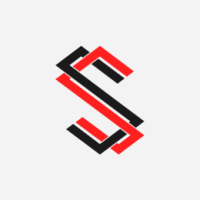
![[U-14] Luis](https://forum.truckersmp.com/uploads/monthly_2020_05/imported-photo-132957.thumb.jpeg.ea80f5248c7e5cb4fcb5c516b2e42919.jpeg)


