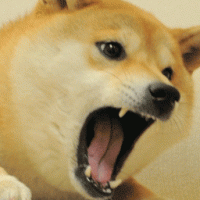Search the Community
Showing results for tags 'license plate'.
-
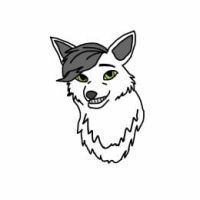
license plate Where icons are located and how to put them into licence plate
Liklas posted a question in Solved Topics
[Sorry for my bad English] Hello! Today I was trying to put icon into license plate on my truck. The problems is...I cant understand where are they located. Earlier I found this topic where guy has the same problem as me and he got the answer that icons (.mat files) are located in base.scs/material/ui/ I extracted that file and cant find any .mat files but ones on folder font and I am not sure that's what I wanted. All I want is a Scania or YouTube logo in my license plate as I saw these on other players. So can someone please help me to get those files or just tell me where are they located? Thanks for reading and I hope ill get the answer soon!- 4 replies
-
- licenseplate
- icon
-
(and 2 more)
Tagged with:
-
Hey, As the title says. I can only change the plate on the truck I have currently equipped. Is there a way to change license plate on every single truck I have? WITHOUT switching between like 20+ trucks and setting license plate for each separately.
- 9 replies
-
- license plate
- plate
-
(and 4 more)
Tagged with:
-
Modify European Truck Simulator 2 color license plate violation?Can I change it like the picture below?
-
Anyone with no license plate on the car, how do you get this? I was searching on the internet for some answers but no.. I can't find anything so can anyone tell me? Want to try it out if this is permitted Kind regards DriveYourWay