Search the Community
Showing results for tags 'obs'.
-
Are you tired of recording videos of the game using some external software that takes up the valuable resources of your computer? Do you waste your time editing long videos to make reports? Here we have the solution. But what is this? Windows 10 includes a feature called Game DVR to record video within any verified game, Euro Truck Simulator 2 and American Truck Simulator fall into that category. This function is similar to the one used in NVIDIA Shadowplay and Replay Buffer in OBS but without heavy processes, making your game a little more fluid since Game DVR is included and optimized in the operating system. And how it works? Simple, you enter the game and when you want to record what just happened you press the key combination WIN+ALT+G, this will create a video file in a specific folder. For example: You are driving quietly and suddenly a Skoda car comes with NCZ hack-lag and sends you to fly to another universe, it seemed like a nice moment so you press the combination WIN+ALT+G and a video clip will be saved with what has just happened in the last 15, 30 or more seconds (depending on your configuration) before pressing the combination. I want it now! What I need? Windows 10 Creators Update (1703, Build 15063) or higher. You probably already meet this requirement. And now what do I do? Open "Settings": Select "Gaming": In the "Game bar" tab, verify that the following option is active: In the "Game DVR" tab, verify that the following option is active: Note: Do not forget to select the number of seconds that will be recorded before you press the key combination, we recommend 30s although 15s is also viable. (Optional) In the "Game DVR" tab you can choose if your video will have audio: OFF: The file size will be smaller. It is a good idea if you will only record reports of road incidents since the audio is not necessary for the evidence. ON: The file size will be a bit larger. It is a good idea to record evidence where audio is important, for example: Voice insults/spam via CB Radio. (Optional) In the "Game DVR" tab you can choose if the audio of your video will be only of the game or it will also include the sounds of the system: ON is an excellent option for those who play and listen to music with some application, for example Spotify, and who do not want their songs to be heard in the video. (Optional) In the "Game DVR" tab you can select the parameters of the video: You can choose the frames per second that will be recorded, with 30FPS is more than enough. You can also select the quality of the video, Standard is quite good. We already finished? Yes, you can now open the game and record your clips of what has just happened by pressing the WIN+ALT+G key combination (you can add another combination of keys in the Game bar tab). By default the videos are saved in This PC -> Videos -> Captures. Spanish version: Polish version: Czech version:
- 35 replies
-
- 12
-

-

-

-
¿Estás cansado de grabar videos del juego usando algún software externo que ocupa los valiosos recursos de tu ordenador? ¿Desperdicias tu tiempo editando largos videos para hacer reportes? Aquí tenemos la solución. ¿Pero esto qué es? Windows 10 incluye una función llamada Game DVR para grabar video dentro de cualquier juego verificado, Euro Truck Simulator y American Truck Simulator están dentro de esa categoría. Esta función es similar a la usada en NVIDIA Shadowplay y Replay Buffer en OBS pero sin pesados procesos que ocupan memoria RAM, haciendo tu juego un poco más fluido ya que Game DVR está incluido y optimizado en el sistema operativo. ¿Y cómo funciona? Sumamente simple: Entras al juego y cuando quieras grabar lo que recién acaba de pasar presionas la combinación de teclas WIN+ALT+G, esto creará un archivo de video en una carpeta específica. Por ejemplo: Estás conduciendo tranquilamente y de pronto viene un Skoda Car con hack NCZ y lag y te manda a volar hacia otro universo, te ha parecido un lindo momento asi que presionas la combinación WIN+ALT+G y un clip de video será guardado con lo que acaba de pasar en los últimos 15, 30 o más segundos (dependiendo de tu configuración) antes de presionar la combinación. ¡Lo quiero ya! ¿Qué necesito tener? Windows 10 Creators Update (1703, Build 15063) o superior. Probablemente ya cumplas este requisito. ¿Y ahora qué hago? Abre "Configuración": Selecciona "Gaming": En la pestaña "Game bar" verifica que esté activa la siguiente opción: En la pestaña "Game DVR" verifica que esté activa la siguiente opción: Nota: No olvides seleccionar la cantidad de segundos que se grabarán antes de que presiones la combinación de teclas, te recomendamos 30s aunque 15s también es viable. (Opcional) En la pestaña "Game DVR" puedes elegir si tu video tendrá audio: Desactivado: Tu video pesará menos. Es buena idea si es que solo grabarás reportes de incidentes carreteros ya que el audio no es necesario para la evidencia. Activado: Tu video pesará un poquito más. Es buena idea para grabar evidencia donde el audio es importante, por ejemplo: Insultos de voz vía CB Radio. (Opcional) En la pestaña "Game DVR" puedes elegir si el audio de tu video será solo del juego o también incluirá los sonidos del sistema: Activada es una excelente opción para aquellos que juegan y escuchan música con alguna aplicación, por ejemplo Spotify, y que no desean que sus canciones se escuchen en el video. (Opcional) En la pestaña "Game DVR" puedes seleccionar los parámetros del video: Puedes elegir los frames per second que se grabarán, con 30FPS es más que suficiente. También puedes seleccionar la calidad del video, Standard está bastante bien. ¿Y eso es todo? Ya puedes abrir el juego y grabar tus clips de lo que acaba de pasar presionando las combinación de teclas WIN+ALT+G (puedes agregar otra combinación de teclas en la pestaña Game bar). Por defecto los videos se guardan en This PC -> Videos -> Captures. English version of this guide:
-
Hiya people! Just have a little question directed at anybody who records ETS2 MP with OBS... what are your settings? OBS for me works fine for a bunch of other games I play, but just seems to hate this game now. It doesn't lag when I'm in the menu screen but as soon as I go to drive or do anything in the game, my FPS in the recording just dies, while my FPS while I'm actually playing is totally fine and not stuttering at all. It started happening maybe a month ago, and I just haven't been able to figure out why it's doing this or how to fix it. So I thought I'd ask here! Any help is appreciated, so long as what you've tried or done actually works!
-
Hi, i have been trying to stream ETS2 on StreamlabsOBS but i couldn't manage to do it. What i have done so far: ETS2 Launch options as OpenGL, DirectX 9, Normal 64bit. OBS Classic, Streamlabs OBS Disabled Firewall[Kaspersky], Uninstalled-reinstalled OBS Updated my drivers including windows 10 updates Cleared my obs caches,cookies many many times, created new scenes, deleted old screnes, and re-created new scenes again nothing changed Thanks already..
-
Cześć. Postanowiłem w końcu poprosić o poradę, bo mam powoli dość. Mianowicie chodzi o OBS'a i notoryczne lagowanie obrazu. Dźwięk jest ok. Tutaj macie próbkę: https://youtu.be/cma4Iqo3nc4?t=17m50s (17:50 - 18:35) Już tłumaczę dokładnie o co chodzi. Gra chodzi w płynnych 30 FPS'ach i nie laguje tak jak na materiale nawet w minimalnym stopniu. Obraz laguje tylko i wyłącznie w materiale z OBS i nie ważne czy streamuję, nagrywam na dysk czy zapisuję bufor replayu. W takim przypadku jak od 17:50 do 18:35 gdzie lagi są mocne dostaję komunikat, że "Enkodowanie przeciążone...". Moje normalne ustawienia to kodek sprzętowy NVENC z bitratem 2500. Od momentu 18:35 kiedy mówię o krótkim zw, przerwałem materiał i zmieniłem kodek na sprzętowy QSV z identycznymi parametrami. Co prawda od tamtego momentu potężne lagi zniknęły (komunikat o przeciążonym enkoderze nie występował), ale cały czas widać takie mikrolagi (które występują równo na jednym jak i drugim kodeku, kodeku programowego nie biorę zbytnio pod uwagę z wiadomych względów). Specyfikacja sprzętu: Laptop Lenovo Y510P (2014) - Płyta główna: Lenovo YIQY0Y1 - Procesor: Intel Core i7 4700MQ @ 2,40GHz - Grafika: Intel HD Graphic 4600 (zintegrowana) - Grafika: nVidia GeForce GT 755M (2GB) - RAM: 2x4GB DDR3 PC3-12800 - Dysk: SSHD Seagate ST1000LM014 1TB - System: Microsoft Windows 10 Pro Internet: 50Mbit/s (download) / 5Mbit/s (upload) Próbowałem bawić się z bitratem, ustawieniem enkodera, priorytetem procesu ale nic to nie daje. Cały czas są te mikrolagi, a czasami właśnie wyświetli się, że enkoder przeciążony kiedy nawet żadnych opcji nie ruszałem. Czy ktoś ma jakiś pomysł co jeszcze można by przestawić aby udało się ogarnąć sytuację i zniwelować te mikrolagi?
- 10 replies
-
- nagrywanie
- streaming
-
(and 1 more)
Tagged with:
-
Hello there, after the last updates previous week my OBS can't capture/record the Multiplayer anymore ... The singleplayer works fine, and OBS can capture it with any problems ... Can someone help me with this?!
-
Dado que hay muchas personas que no están seguras de qué software de grabación usar, y los temas sobre ellas parecen ser más o menos semanales ahora, pensé que debería haber un tema que incluyera todo (bueno, no todo pero el más populares al menos que muchas personas usan en este foro) que graban programas que puedes usar en tu PC para grabar tu juego de American Truck Simulator y Euro Truck Simulator 2, junto con todos los otros juegos también. Los siguientes software no está en un orden particular, ya que no hay ningún orden en el que se pueda colocarlos. También incluí si el software es gratuito o no, de lo contrario, también he incluido el precio en el sitio web oficial. Y un enlace al sitio web oficial, donde puede buscar más en el software y posiblemente comprarlo / descargar una versión de prueba si así lo desea. Los tutoriales sobre cómo configurar el software para obtener los mejores FPS, calidad, etc. se pueden encontrar en www.youtube.com Bandicam - https://www.bandicam.com/es/ Versión de prueba disponible - Versión completa $ 39 Open Broadcaster Software [OBS] - https://obsproject.com/ Gratis: para transmitir y grabar XSplit - https://www.xsplit.com/ Gratis: para transmitir y grabar Mirillis Action! - Link Caido Pronto lo Actualizo Versión de prueba disponible - Versión completa $ 29,95 Camtasia Studio - https://www.techsmith.com/camtasia.html Versión de prueba disponible - Versión completa $299 Dxtory - http://exkode.com/dxtory-features-en.html Versión de prueba disponible - $ 31 Fraps - http://www.fraps.com/ Versión de prueba disponible - Versión completa $ 29,95 GeForce Shadowplay - http://www.geforce.com/geforce-experience/shadowplay Gratis: solo para GTX 600 - series y superiores de Tarjetas Gráficas MSI Afterburner - https://es.msi.com/page/afterburner Gratis AMD Gaming Evolved/Raptr - http://raptr.com/amd Gratis Plays.TV - https://plays.tv/ Gratis Como es muy probable que haya perdido un par de softwares, deje una respuesta a continuación con el nombre del software para que pueda agregarlo a la lista. TRADUCCION: Gracias a @Zelcrum por la traducción al alemán y a @Carrythxd por traducirlo a Ingles. Saludos a la comunidad española.
-
Witam. Mam problem. Po uruchomieniu OBS i wejściu do MP fps spada gdzieś tak do 5 już od startu.| W Singlu jest wszystko ok. Orientuje się ktoś o co chodzi??
-
Hola a todos, Me he encontrado con mucha gente que nos sabe como grabar para poder hacer los reportes en la página web, o que usa otros programas que pueden afectar lso fps, cree un vídeo sobre como grabar en euro truck (los mismos pasos en el american). (es mi primer vídeo, por ende el uso de muchas muletillas y otras errores de edición y pronunciación) Ojala les sirva de ayuda.
-
I try to record in this game and I tried all film programs. I normally go in the game. And when I look at filming are black with number / name I tried with Fraps, Bandicam, obs, xplit but all do the same Ma puteti ajuta ? Can you help me ? Waiting for your reply. Thank you in advance
-
Hi guys! This might not be the right place to ask for help on this, but I thought you might have some answers regardless. So here's the problem. I just upgraded my PC from windows 8.1 to 10, and afterwards, recording with OBS has been nothing but a mess. It's very unpredictable in the way it handles. Now, OBS is the software I use to record gameplay in ETS2MP, and it has worked like a charm until now. What happens is that when I watch the playback of the video the image freezes and changes up every now and then. Sound doesn't seem to be affected. What's odd though, is that when I'm in the menu, everything is as it should, and that really messes with my head. I uploaded a video so you guys can see for yourself. Watch it till the end, and you can see the difference between being in-game and in the menu. Also, there has also been cases where it is simply a black screen all the time, yet sound is still as usual. Not sure what makes one happen over the other. If anyone has any clue whatsoever on what could be happening here, I would be very thankful! I have tried messing with settings, both on obs and euro truck with no luck. I tried running them in compatibility mode for both windows 8 and 7, but still no results. I even reinstalled obs, but that changed nothing as well. So, yeah, this is pretty frustrating, but maybe you guys know something I don't! Thanks in advance! Regards Martin





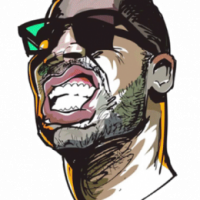
![Snake [PL]](https://forum.truckersmp.com/uploads/monthly_2023_12/imported-photo-1584.thumb.jpeg.7496616c53ab8551cd2a7579e76b7eac.jpeg)
![Athannon [COL]](https://forum.truckersmp.com/uploads/monthly_2021_04/imported-photo-117016.thumb.png.00eb0a788af579eba64effb37b47e11c.png)
