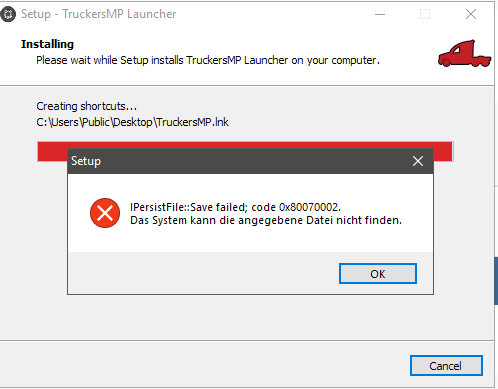Search the Community
Showing results for tags 'installing'.
-
Hello Tux users! The TruckersMP Team get questions about Linux support, however, supporting another platform is not an easy task, and because of this, the mod isn't supported on Linux distributions. However, there is a workaround to install and use TruckersMP with some tools. DISCLAIMER: This is not an official support article, and TruckersMP Team cannot assist you if any problem occurs. Also, keep in mind, that the steps are not harmful to your installation, but if you mess up, I'm not responsible for any action you have done. Getting Started Linux Distro compatibility This forum post should work on any Linux distro, but because I can't test that on every variant of OSes, I can't guarantee that your installation will work instantly after you follow the steps. In that case, please leave a comment, and I'll help you, and post the solution in this post. The tutorial should work on: Debian-based distros (Ubuntu, Linux Mint, Pop_OS, elementaryOS, etc) Red Hat-based distros (Fedora 39 is working well, I tested that) Arch-based distros (Yes, it should work on Steam Deck as well) In this post, I'll use Fedora 39 for a reference. Necessary packages Luckily, there is a tool called truckersmp-cli, which gives a list of necessary packages for us. However, the post is not about that tool, but for more advanced users, I can recommend messing around with it. You will need the necessary packages to install the mod on your system: Steam (Flatpack version should work, too!) steam-devices (for controller support) SDL2 Wine (Installing Lutris should give all the necessary files for you, and also a good tool to add other games from Windows-only stores, like Epic Games) Updating your system Before you do anything, make sure your operating system is up-to-date. To do that, follow the commands below: For Debian-based distros: sudo apt update && sudo apt upgrade For Red Hat-based ones: sudo dnf update For Arch-based one: sudo pacman -Syu Install the necessary packages If you already have the packages, then you can skip this part. For Debian-based distros: sudo apt install steam steam-devices wine sdl2 For Red-Hat based ones: sudo dnf install steam steam-devices wine SDL2.x86_64 For Arch-based one: yay steam steam-devices wine sdl2 There is a chance, that you need to alter the command a little bit or use other commands to install the packages. Setting up Steam and the games The TruckersMP is not working with Linux binaries, so you need to use the Windows version of the game. To do that, we will use Proton: Open Steam In the left corner, click on Steam -> Settings -> Compatibility Enable Steam Play for all other titles Restart Steam Then go to your Library and do the following for ETS2/ATS: Right-click on the game -> Properties -> Compatibility Force the use of a specific Steam Play compatibility tool Select Proton Experimental If you have already installed the game, then Steam will download it again with the necessary Windows binaries. If not, then you can install the game now. You will need the location of the game to make the launcher work. Locating the game folder: Right-click on the game -> Properties -> Installed Files -> Browse Copy the location of your game installation Mine loos like this: /home/<username>/.local/share/Steam/steamapps/common/Euro Truck Simulator 2/ You will need that later. Install TruckersMP Launcher This is where wine comes in. Without wine, you can't run .exe files on your Linux distro, so with this compatibility layer, you can do that too! Go to the TruckersMP website and download the launcher installation: https://truckersmp.com/download After you download the file, open the terminal, and navigate to the downloaded file. You can use the cd command to navigate to the Downloads folder: cd Downloads Then, run the TruckersMP-Setup.exe file with wine like this: wine TruckersMP-Setup.exe A window will pop up that will say Wine setting up itself. If it asks you to install stuff, just say yes and proceed. We only use Wine to extract the necessary files for us, so the launcher won't start with it, in the terminal, this is what you get: Simply just press Ctrl + C and ignore this error message. Add the Launcher to Steam After that, we will use Steam Proton, to simply launch the mod you need to follow these steps: Open Steam In the left corner: Add a Game -> Add a Non-Steam Game... A new window popped up, simply click on Browse... Click on your home directory The launcher is installed in a hidden folder, you need to press Ctrl + H to unhide the files and folder Mine is installed here: /home/<username>/.wine/drive_c/users/<username>/AppData/Local/TruckersMP/ Select TruckersMP-Launcher.exe After that, you need to go to your Library and do the same steps you had to do for ETS2/ATS as well in the Compatibility tab. Start the Launcher, and change the settings Open the launcher in Steam with the big green PLAY button. You will get the following: Don't worry that's why we located the game's location. Go to Settings, and change the game's path to the following: Z:\<games-path> of ex.: Z:\home\<username>\.local\share\Steam\steamapps\common\Euro Truck Simulator 2 Important! You will need to use backslash "\" instead of slash "/". This is a necessary step to take! After that, click on Save, and go back to "Play". Download the updates, and it should look like this now: Last Step: Enjoy! Simply, press the play button, and the game should start without any problem. What is working? The following things are working without any issues: Euro Truck Simulator 2 American Truck Simulator Xbox Game Controller Steam Overlay DirectX11 Things which should work but haven't been tested: Season Mods ProMods Client Themes Things are not working at that moment: Plugins, like job trackers (Needs redis files, still haven't figured out how to install them) For any issue, please leave a comment, and we will figure out. If you have solutions for us, feel free to share here, and I'll try to add some of them into the main post. I hope this forum post will help you, and finally you can enjoy the game on your favorite Linux distribution!
-
I've recently deinstalled the TMP Launcher due to an Error i had. Now i can't reinstall it. I get this message all the time. things i tried: -Use diffrent unzipper (winrar & 7zip) -Run as Admin -Made my Download File safe from Windows Defender so he doesn't deleter anything because he might think it's a Virus. -Downloaded from diffrent Browser
-
I try to play ETS 2 Multiplayer, it says I got wrong version I have to get new one. I go to the TruckersMP site that I was dircted, and when I download that version, ITS THE OLD VERSION!!!! HOW CAN i GET THE NEWER ONE, IF i DONT HAVE A LINK TO DO SO?
-
Hi, I downloaded the 0.2.0.9 MP and now all it does is take me to the steam store?