Search the Community
Showing results for tags 'getting started'.
-
Hi there, I know when I was new it took me a while to get find this out so I hope this helps people... ------------------------------------------Key Bindings specific to multiplayer----------------------------------------------- Open Chat = 'Y' Toggle Chat = 'F9' Toggle Name Tags = 'F11' Show Nearby players list = 'Tab' Push-to-Talk = 'V' Changed to 'X' now if you have the most current version *to use the mouse whilst the tab menu is open right click* -----------------------------------------Using the Tab Menu--------------------------------------- To open or close just press the tab button. When you open the tab menu you see a list of the players that are near by. Along the bottom there is a cog, this is the setting button. You can click on here and it brings lots of options. For example here you can set your unique player tag and the colour of it. There is also lots of options that are specific to the Multiplayer function of the game. *Note Player Tags Remain across game sessions* Any changes that are made on the settings menu must be completed by you clicking the apply button then the 'Ok' Button. When setting a Player Tag you are not permitted to set it to something that implies you are a member of staff, e.g. Admin or Police etc. This may result in In-Game-Moderators taking action how they see fit. The rules say: Impersonating Administration - Ban It is forbidden to impersonate administration or act as law enforcement such as police. This includes tags, username, paintjobs, lights, etc that would indicate you are behaving as an administrator. ------------------------------Near by Players list-------------------------------------------------------------------------------- This is the main feature on the Tab menu. There is lots of information displayed on this page. From left to right the information is: ID Number specific to that gaming session (it is assigned as the number of player from the slots available on the server) | The Player's Username | The players ping | The Players distance from you | --------------------------------Functions on the Players list---------------------------------------------------------------------------- To open a players profile: simply click on their name You then have the option along the bottom of the window to either open their steam or truckers profile To Report a player: Click on their name At the bottom a button labelled 'Report' appears. Click it Select the reason and submit it. Reports must be legitimate and should not be made out of revenge. If the case is serious you may wish to take your own evidence. The Rules Say: Chat and Report Spamming - Kick / Ban Spamming the use of commands both to other users and commands as a whole or anything similar. ---------------------------------------------Using Voice Chat------------------------------------------------------------------------------------- The Multiplayer function allows players to communicate in-game using the voice chat function. This works on a push to talk basis by pressing the 'V' key. For the duration the key is pressed your voice is transmitted. This will transmit your voice onto people who are on the same CB radio frequency as you and who are near by. To change your radio frequency, in first person locate your radio stack. In trucks it is generally above your head, in cars it's on your dash board. To change the frequency look enable your mouse by pressing 'Tab' then 'Right Clicking' Click on the stack around the place where the largest knob is. It might take a few attempts. This will cycle through the available frequencies you can broadcast on. As with the in-game test chat there is rules to follow. No spamming, use of profanity or playing of music. This may result in a ban by an in-game moderator. ------------------Using Text Chat--------------------------------------------------------------------------------------------------------- To open the chat just press 'Y' Then a chat window appears on the left of your screen. Simply type and your message will be entered. Then Press 'Enter' to send your message. This message is sent to anyone Spamming in chat is against the game rules To send a Private Message (PM) Open the chat window as normal by pressing 'Y'. then type '/pm' (don't input the inverted commas) Then press 'space' and enter the ID code of the player you wish to PM. (The ID code is shown as the number above the players truck or the number on the left in the Tab Menu.) Then press space again and type your message. To send press 'Enter' If you did this process wrong then a red message is displayed. All Personal messages are in white. Example of a personal message: /pm 1234 I learnt how to do this on TruckersMP Forum Please remember that all chat messages must follow the rules set forward by the moderators, swearing at and insulting players is not tolerated, at any degree, and is a banable offence. Taking from the rules: Profanity - Kick / Ban Swearing or using any words that may be deemed inappropriate or anything similar. Insulting Users / Insulting Administration - Temporary / Permanent Ban Swearing or using any words that may be deemed inappropriate towards other users or administration or anything similar. -------------------------------------------------------------Ending------------------------------------------------------------------------------------------------------ I hope this helps all new users to get on their way towards integrating into the Multiplayer community much quicker and easier. If you have any questions or require further help, please contact me and we will see if we can get the issue resolved. Thank you, Miles For a full list of rules follow this link: http://truckersmp.com/en_US/rules
- 46 replies
-
- 13
-

-

-

-
- keys
- multiplayer
- (and 11 more)
-
I found this method elsewhere, and using the search function on the forums, did not find it posted here. I only found questions, but not many answers. Things you will need SII Decrypt (Included as an attachment, but the original downloaded is also included) Your original ETS2/ATS Profile 5-10 minutes Why Duplicate? Some people here may ask, why do this? I mean, you can just use money/XP mods, whatever. Yes, you can do that, but if you're like me, you like a sense of progression. You can easily use an XP mod to progress, but where is the fun in that? A sense of progression feels important in slower-paced games like this, and having access to everything right away is ruining the experience a little. As well as the fact, you don't have to drive hundreds/thousands of kilometers/miles to unlock garages and drivers, so it is a little easier just to have this done. This way keeps your garages, starting city, drivers, trucks, XP, and purchased items intact.The only thing that may change is your money, and that's not in my control at all, it is the game server. Step One Find your profile that you want to duplicate. By default, it will be in your Documents/[Euro Truck Simulator 2/American Truck Simulator] folder. The profile will have a set number ID. If you can't find it (Because you have multiple profiles), then load ETS2 and start your profile, then drive for 10-15 seconds. Your profile will be listed as the most recently edited profile. Here is what mine looks like. You may have more OR less files than I do in your actual profiles. This is normal. Step Two To get started, we need to create a new profile. In this example, it will be called "Multiplayer", but it can be whatever you like. You must be able to remember this name, as this cannot be changed, and you must know the profile name exactly. The rest of it does not matter, as it will be replaced later on. Here is my original profile and my new one. The only thing that will matter here is the name, and you can put random values in the other options. When you create the profile, run yourself through the setup wizard, as I am not sure if the controls carry over. I personally have not tested. Opt to skip the tutorial, and skip the intro movie. Once you are in your truck, save and quit the game. Step Three In your profiles, the newly created profile should be there. Open the new profile, and marvel at the fact that you are about to murder those poor files. Then send them to the graveyard. The desolate place known as the Recycle Bin, often foretold among the files as horror stories and fairy tales. Now laugh as you realize, files are not sentient, and I just made this tutorial a little more interesting for everybody. Or are they? Step Four Go to your original profile (The one you are duplicating), and copy the files. Paste them into your new profile folder. Step four is easy. Step Five In your new profile's folder, there should be a file named "profile.sii". This is the file we will be using. If you open it with a text editing tool (I am just using notepad), you will get a random bunch of letters. This is because the profile is encrypted, and we will need to use SII Decrypt to view it properly. If you haven't already, download and extract SII Decrypt. This is an extremely useful tool, and this would not be possible without it. Once you have SII Decrypt extracted, open the folder, but not the .exe. SII Decrypt is a command line based tool, which is a fancy way of saying you need to drag your profile.sii file onto your SII_Decrypt.exe. If done correctly, a transparent window may open for less than a second, and in some cases nothing will happen. If it worked properly, it should have actual values when it is opened up in Notepad or other text-editing tools. NOTE: You do NOT need to do this to your profile.bak.sii file, and I believe it is safest not to do it. You can always recover the backup and re-do this. Here are the images used in this step. Step Six Now that you are here, scroll all the way to the bottom, and find the value "profile_name". In my case it is dwcuyle, but it will be the same as your original profile. Set that value to the same name as the profile you created. In my case, it is "Multiplayer". It is case sensitive. Save the file (CTRL+S or File and Save), and close notepad. Here are the images in this step. Step Seven Now you can load the game. If done properly, all of your stats will match your SP. Garages, trucks, starting city, literally everything will carry over. Now, you may enjoy the usage of all of your XP, all of your trucks, all of your garages, and everything you had, carry over! The money will not carry over though. Not because this method is flawed, but because the server time is different so you will spawn with several millions of dollars. At least you would if you had one driver before this. If you have no drivers, the money will be fine. Credits Credit goes to Sniper for creating this amazing tool and publishing it on the SCS forums Credit to bazztard84ger to finding this method and posting it on squirrel.tv Credit to me for updating the tutorial/programs, and adding more information per step SII_Decrypt_[v1.2.1].zip
- 38 replies
-
- 13
-

-

-

-

-
- truckersmp
- multiplayer
-
(and 3 more)
Tagged with: