About 68shark
.png.a9bb8eb85ca4db48f077a97754e41e20.png)
TruckersMP Information
-
Virtual Trucking Company

Yes B'y Trucking
68shark's Achievements
0
Reputation
-
68shark changed their profile photo
-
markon, thank you. used the first file location, deleted folders and launched as admin. worked! second folder wasnt there. thanks for this!
-
tried all of that but no success. i redirected my temp files to the inetcache folder. and it asked me to log off to save it. so i did that. went back in and its showing no location again so i had to redirect again to inetcache. there is a folder in inetcache called temporary internet files, in it are 2 more folders Content ie5 and IE. should it say something different? i use chrome as a browser.
-
thank you, will give this a shot and let you know
-
hello, im running into this issue now. i had atsmp running on this computer in the past. its Win 10 unfortunately. i have searched the solved issues forums and saw the 4 suggestions listed and followed them. Solution 1: Download Ultrasurf. Run Ultrasurf. Open TruckersMP in Administrator Mode. Install the available updates (only the first run with Ultrasurf), wait for it to finish and Launch button appears. Exit Ultrasurf Solution 2: In order to verify your game cache, go to your 'Library' and find 'Euro Truck Simulator 2'. Once you find it, 'Right Click' and go to the 'Properties ' tab. This will open up the properties tab. Go to the third sub-tab that says 'Local Files' where you will be presented with the following options. Click on the last option to begin the validation process. This might take a few minutes. Once all the files are validated, if any corrupt instances are found, then Steam will redownload those particular files for you. If not you will be greeted with a box that says no errors. You have verified your game cache successfully Solution 3: "Usually it appears when you try to update the multiplayer launcher with the game open. First, check if ETS2 process is running. If so, end it and try again. If this doesn't help delete core_ets2mp.dll, re-open launcher and re-download file. Path: C:\ProgramData\TruckersMP" Solution 4: Press the Windows Key + R (Win+R) on your keyboard Enter "%programdata%" and press Enter (without the quotes) Find the folder "TruckersMP" and delete that folder. Navigate to C:\Program Files\ and delete the folder named "TruckersMP Launcher" Go to our website and re-download and install the Launcher with admin privileges Open The Launcher with admin privileges and click "Install Available Updates" i have tried all of these, and none of them worked. thanks in advance for any help provided.