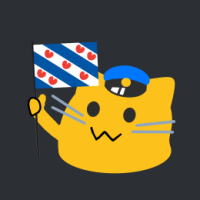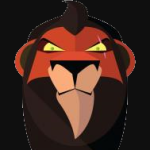Leaderboard
Popular Content
Showing content with the highest reputation on 04/13/22 in all areas
-
@Kaeya^-^, @Expectancy, @Maxi., @Emirhan kurt 29, @DeniPEKSEN, @Truckmaster6741, @david12567, @Crøw., @Bring., @NexusMEISTER, @Davidsvr6-TMP, @ManuMarSch, @"RICKY", @OCSC Antho, @ALLIANCE Jean M., @Changas!, @Muhammad Nizar F Thank you guys a lot for your birthday wishes! -Sorry for my late reply.11 points
-
8 points
-
Doing a few jobs on ATS in the morning before I'll spend the day on my motorcycle5 points
-
5 points
-
Hey truckers, Recently, we have added some accessories within TruckersMP which allows you to customise your truck interior with some of our very own branding! We hope that you have liked the designs that have been added and we'd like to hear your opinions below. ? Do you use the accessories? If so, which one is your favourite? ? Happy trucking! ?4 points
-
The season for hiking, going to the beach and having picnics alongside the weather getting warmer, we’re finally back in summer! We are happy to confirm our continued support for the 2021 summer season for the summer environmental modification on TruckersMP for both American Truck Simulator and Euro Truck Simulator 2. These mods enhance your gameplay by adding an improved summer environment alongside adding high-quality graphics that represent summer. In order to use this modification on our network, you need to follow a few steps which are a bit different compared to installing mods for singleplayer. You can find all the information on how to install the summer mod for the 2021 summer season on our knowledge base article: How to install the summer mod? If summer is not your style, it’s no problem as this modification is optional and not required to continue playing on TruckersMP. Similar to our support for other Grimes environmental mods, this modification is compatible with our ProMods servers so you can experience the enhanced summer gameplay all over TruckersMP! Looking back at the amazing Spring we’ve had where we celebrated our 7 year anniversary, saw the return of Real Operations and supported 1.40, it is time to move on and with this, we are disabling our support for the spring environment mod and this mod will no longer work on our network. Be sure to share all your best screenshots using the summer mod with us on social media platform by mentioning @TruckersMP on Twitter and @truckersmp.official on Instagram, who knows - we might even feature you! Thank you all for your continued support and we hope you have a good summer trucker, The TruckersMP Team --> View post on homepage3 points
-
Spanish Adventure. for Landy! @ThomasHD @SvartWolf @Landyboy1231 @DodgyDoinks @SandyTheSpartan3 points
-
3 points
-
2 points
-
2 points
-
2 points
-
2 points
-
2 points
-
2 points
-
2 points
-
Translation Team Recruitment From the 9th of April until the 9th of May, we will be looking for talented individuals to join our Translation Team. As a Translator, you will translate assets, posts and messages for the community. You will help the community to understand what is going on in TruckersMP by translating articles into your language! You will update, guides, knowledge base articles and the Official Rules. Therefore you will be representing TruckersMP in our language communities. Core Requirements: Have good knowledge of TruckersMP and the rules Must be a member of TruckersMP for at least 12 months Must be registered on the TruckersMP forum for at least 3 months Must be at least 16 years old No bans / forum or Discord punishments within the last 12 months; Must have no more than 3 bans in the last 24 months Must have overall good behaviour, which includes forum, Discord and our official social media pages You have sufficient knowledge of the English language Good communication skills Resilient, active and flexible Ability to work within a team and on your own at times Eager to learn and progress your knowledge Organised and adaptive Be able to accept constructive criticism At least some activity on our forums and/or Discord Specific Qualifications You have a good in-depth knowledge about the language(s) you are able to provide translations for. You are able to understand the correct meaning of English idioms and you know how to convert them to the language(s) you speak and vice versa. You can keep yourself focused on details when it comes to grammar and vocabulary You are able to provide fully accurate and consistent translations. You have a good organization of your time. Languages Chinese French Dutch German Polish Russian Turkish Whilst these are the languages we are primarily looking for, we may be flexible Before you submit an application, we strongly recommend that you read the following Knowledge Base article with many tips and information regarding our recruiting process: https://truckersmp.com/knowledge-base/article/1019 If you think that you'd be a valuable asset for the Translation Team, you can apply here.2 points
-
2 points
-
All official rules are in place during an official TruckersMP event. Although, there are some that are different from the public servers. Be sure to follow these rules when attending an official TruckersMP event. Last updated: 03 Nov 2023 Overtaking - It is not permitted to overtake during a convoy. If you are overtaking, you will be kicked from the server on your first offence. The second offence will be a ban depending on the situation. Cars - Use of cars are prohibited during any convoys organised by TruckersMP as they are reserved for staff. The only cars you will see during a convoy will be either Game Moderators or the Event Team. If you are caught using a car during an event, you will be kicked from the server. Repeated offences may result in a ban for the duration of the event. Reckless Driving - Please ensure that you are keeping a safe distance from the player in front of you, to ensure you can stop safely. There will be Game Moderators watching over the event, making sure that participants are acting appropriately. Free-roam - Roaming throughout the server and not following the event is not allowed. You must be participating with the convoy, or in the surrounding areas. Failure to comply will result in removal from the event server. Convoy Control - You must follow convoy control instructions given by the TruckersMP team. They are there to ensure that everyone is driving in the correct direction and alert you of upcoming hazards. You can identify them by their coloured usernames and in-game tag! They will be driving a police car. Their instructions must be followed at all times, otherwise, you will be removed from the event server. Signs and barriers - You must adhere to any overhead signs (Including the "Red X"), directional arrows, barriers and any other object placed down on the road. You must not drive around them and/or ignore them as they are placed to ensure your smooth passage at our events. Trailers - Unless explicitly stated otherwise, a trailer is required to participate in our convoy's. For Euro Truck Simulator 2; you should not exceed two (2) trailers. For American Truck Simulator; you should not exceed two (2) trailers with the exemption of the base triple. Heavy Haul cargo is not permitted for either game (empty trailers are permitted so long as you are not causing a gap). If your trailer is causing gaps in the convoy, you may have to pull over or teleport to the Services. Traffic Signals - The convoy will have priority over traffic signals. It is not required for convoy participants to stop at red traffic signals, or yield at junctions unless directed otherwise. The event servers are only online for the duration of the event, they are not available 24/7.2 points
-
Dear Truckers, As you probably know, the official multiplayer (known as Convoy) is already here. Convoy is a great multiplayer game, though it is completely different from TruckersMP. Both multiplayers have their pros and cons, but at least TruckersMP gives you an alternative. For 7 years, TruckersMP most of the time was a part-time job (or more like hobby) for me. Usually done at night. In 2018 I had the opportunity to work for TruckersMP full-time for 6 months. Progress then was significant, but back then we had revenue only from Google Adsense and we could not afford investing into server infrastructure or even working full-time for a longer time. That is why I decided to join CD PROJEKT RED in the beginning of 2019. Of course it was also a pleasure for me to work on Cyberpunk 2077! As you may suspect, after this move I had much less time for TruckersMP. Again it started to be work done at night, I would say - hard crunch mode. We started our Patreon campaign in October 2019 and it showed me very quickly that the community wants more from this project. But at that time Cyberpunk 2077 was not even released, not speaking about patches. I could not leave my team there, so I decided to stay until the game was released along with patches. And now the time has come. I am currently on notice period, and starting from August I will have a chance to work on TruckersMP full-time again! It was only possible because of your support via Patreon! But I am still an enthusiast who wants to make this game the best. As you know, TruckersMP has its issues. We all know these issues: trolling missing gameplay features (e.g. economy) low quality a lot of bugs lack of VTC support in the game long waiting for support of new game version missing synchronization (e.g. weather, AI vehicles) But TruckersMP also has a lot of potential, but we really use only a little part of this potential at this moment. TruckersMP still is in its Open Alpha stage, version 0.2. We want more though. We would like to bring Open Beta 1.0. It is not just a version name change in code though. We need to address the issues above and fix them. Do not expect one very big patch which we will be working on for 2 years. This does not make any sense and most likely we would fail. Instead expect many small patches which will eventually lead us to the game we will be proud to call Beta 1.0. Do not think this will come in just one month. For that we might need a year or two. In the meantime we found a very talented person - ShawnCZek. For sure you know him from the features he brought so far to the game. But also Smoky turned out to be a very good game producer, as he makes sure we are heading in a good direction. Within the game development team we are motivated like never before. Our heads are full of ideas, we just need time and your support! Do not hesitate to give us your feedback, what you like, what you don't like. We will be hearing suggestions more than ever before. In the coming months we will focus the most on the technology aspect. We need to improve our tools for supporting the new game versions to make the whole process shorter and more efficient. We need to bring a new replication framework which will improve the quality of synchronization and will fix a few bugs related to it. This should also be easier to add new synchronized stuff to the game. In the future it should also make it possible to bring AI-driven vehicles to TruckersMP. Problem with trolling will be mitigated with the “Global Report System” - reports from the game will be centralized. It will be easier to review bans, moderation of the game will be shortened to handle capacity of our game servers. In the meantime we are planning to talk about bus-related matters with another instance in the community. More details about all of this soon! For now we are hard working on supporting the 1.41 game version, which should come closer to the end of month. From the community perspective it is better to have two multiplayers. You can always play alternative mode. Looking at complexity and dose of luck I would say that it is very unlikely that similar modification will be created in the future. Such an opportunity might never come again. Kind regards, mwl4 Game Developer --> View post on homepage1 point
-
Hey guys, The biggest mistake made by those who have just started the game or those who have been playing the game for a while are entering the gas station incorrectly. As you can see in the first picture, there is a no-enter sign on the sign.So the opposite direction. The correct one should be as you see in the second picture. As you can see it's actually pretty simple, please follow the rules. Good day everyone.?1 point
-
1 point
-
1 point
-
I searched the Freight Market and the Scania Trucks cargo available is the same as the one in my video. Maybe SCS changed the old trailer with a new one, but if the old one is not available in the game itself, it won't appear in the Job Dispatcher, obviously. Maybe there would be a way to use still that trailer with save-editing, if the files are still there, but it would be owned and not available via the Job Dispatcher either.1 point
-
1 point
-
1 point
-
1 point
-
1 point
-
Thanks for the guide and information specially for the beginners1 point
-
1 point
-
1 point
-
1 point
-
1 point
-
1 point
-
Today I have one of our old Solo SR's, 237 and 238 were the last two kept in the fleet until 2020. All the old Solo SR's were replaced with the newer ones. But here is 237 (on a 40 route my camera didn't catch the destination board) (taken 23/9/2019) (retired) And secondly I have another old Scania Onmidekka once again a N270UD Chassis fleet number 971 (taken on 23/9/2019) this was origionally a branded 48 route bus but was then used as an spare due to it being an advertisement bus. (retired)1 point
-
[COMMUNITY MANAGER + EVENT TEAM] @Jake_F leaves the TruckersMP Team due to lack of time. We thank him for everything he has done during his time here.1 point
-
1 point
-
1 point
-
1 point
-
1 point
-
1 point

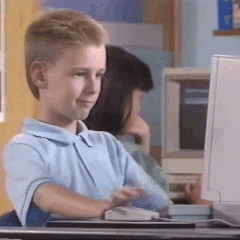
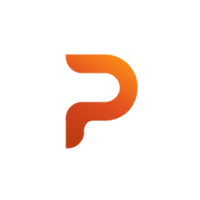



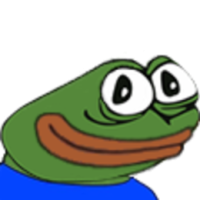






![RUBENXUUu [ESP]](https://forum.truckersmp.com/uploads/monthly_2023_11/imported-photo-184248.thumb.jpeg.eeef029e9842e18195a93e9d24408113.jpeg)



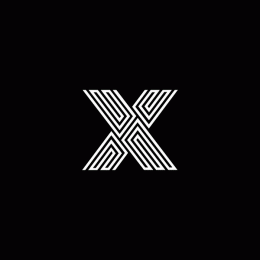
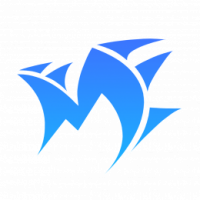



![[GT] M 4 Я T Y Я](https://forum.truckersmp.com/uploads/monthly_2023_06/imported-photo-284973.thumb.png.d3efcc221bd4cc104dbb4be0c9b02dc7.png)


![FernandoCR [ESP]](https://forum.truckersmp.com/uploads/monthly_2021_09/imported-photo-1709.thumb.jpeg.68fca524bd870a714533a1b390f39342.jpeg)






![[TPH] Nicz](https://forum.truckersmp.com/uploads/monthly_2024_03/imported-photo-234514.thumb.png.0d9e22669214f53efa4d00107e144143.png)