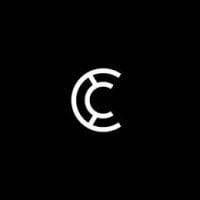Leaderboard
Popular Content
Showing content with the highest reputation on 04/11/22 in all areas
-
63 points
-
53 points
-
Hello truckers! Last year, we received an urgent call from LKW about some eggs which had gone missing. Thanks to the community, we managed to collect all the eggs and deliver them safely to LKW, in eggcellent condition! This year, Haulie ordered some eggs to our brand new eggcellent HQ which our community has built. Sadly, none of the eggs boiled under the pressure and managed to arrive. So we are left with no eggs for our toast, which would be an egghausting day without food! The task is simple! You'll need to find the white, green, blue, yellow, purple and aqua eggs as well as the drivers who Haulie contacted to get the job done. But be careful, if you egg-celerate too much, you may miss one! How to play Six eggs have vanished across the United Kingdom. Finding them is essential. If you're in the top three participants to find all the eggs the quickest, you'll win a special prize! The eggs are represented by our Event Team, with the Player Tag of which colour egg they are, e.g. 'Yellow Egg'. They will not appear on the PlayerView list nor the TruckersMP Map, so your only way to find them is by being vigilant, and looking out for them on your GPS! How does it work Launch TruckersMP, select Euro Truck Simulator 2 and connect to the Easter Egg Hunt 2022 server. Prepare for the 16:00 UTC start and be aware that player collisions will be disabled. Meetup with your fellow participants in the United Kingdom. Any company yard is fine. Leave your trailers in your garage, as you won't be needing them. Remember, speed is key! You will have six hours (more time than any other previous year!), from 16:00 - 22:00 UTC to make your journey through the United Kingdom. The decision of which road to take is up to you. Garage travelling is permitted. When you have found an egg, toggle your PlayerView ON by pressing TAB. Then take a screenshot by pressing F12, to prove you found it. You must be able to see the egg, as well as your PlayerView in order to fully complete the find. When you have found all six eggs, you are eligible to submit your entry into the competition by completing our form. Further instructions will be provided in the form on the day of the event. Prizes Following your hard efforts hunting down the eggs, here's what is up for grabs: Winner (first to find all eggs and submit) - €25 Steam Gift Card 1st runner-up (second to find all eggs and submit) - €15 Steam Gift Card 2nd runner-up (third to find all eggs and submit) - €10 Steam Gift Card Digital gift cards will automatically convert to your local currency. Prize winners will be announced after the event! In addition to this, all participants who successfully hunt all six eggs and submit a valid entry before the end of the event will receive a special Profile Award! Profile Awards are very exclusive and a great way to show off your skills and participation. Don't miss out! Hints These will appear on the event day. We may egg you on the right path! Hint 1 Conclusion after the event, where was this?: This was on the official stream. Hint 2 Conclusion after the event, where was this?: This was the bridge next to the Hotel in Aberdeen. Hint 3 Conclusion after the event, where was this?: This was the port of Newcastle, with the weigh scales. Hint 4 Conclusion after the event, where was this?: This was a rest station next to Manchester. Hint 5 Conclusion after the event, where was this?: This was a little apartment on the outskirts of Swansea. Hint 6 Conclusion after the event, where was this?: This was an empty facility near Birmingham. Submission Form This will appear on this blog only. If you are viewing this on a translated blog, please check this post on the day as it will have the submission form. You can view the form here! We hope you will have as much fun at this event as we do hosting it. Please feel welcome to post any comments or questions on our forum! Happy hunting! --> View post on homepage6 points
-
5 points
-
I think I've finally found my right place to be, back with my old friend @HandOfClashand the awesome team at Golden Phoenix Express. I can't wait to see what is in store ?5 points
-
卡车司机们!你们好! 去年,我们接到了LKW的紧急电话,说有一些彩蛋不见了。多亏了社区的玩家,我们成功地收集了所有的彩蛋,并将它们安全地送到了LKW货场。 今年,Haulie 订购了一些彩蛋,送到我们社区建立的全新的 eggcellent(复活节活动)总部。 遗憾的是,没有一个彩蛋成功到达。因此,我们的烤面包没有彩蛋,这将是一个没有食物令人蛋疼的一天! 本次任务很简单!您需要找到白色、绿色、蓝色、黄色、紫色和浅绿色的彩蛋,以及Haulie为完成工作所联系的司机。但要小心,如果您的速度过快,您可能会错过某个彩蛋! 玩法 英国各地已有6枚蛋消失。找到它们至关重要。 如果您是前三名找到所有彩蛋的玩家,您将赢得一份特别奖励! 我们 Event Team 的工作人员将是你们寻找的目标,他们将代表彩蛋参加活动,工作人员标签上写着他们是哪种颜色的彩蛋,例如 "Yellow Egg"。 他们不会出现在附近玩家列表中,也不会出现在TruckersMP地图上,所以您要找到他们的唯一方法只有提高警惕,并在您的GPS上寻找他们! 活动是如何进行的 启动 TruckersMP 客户端,选择 Euro Truck Simulator 2 并连接到 Easter Egg Hunt 2022 服务器。 活动将于16:00 UTC 开启,该服务器为无碰撞服务器。 请前往英国与其他参与玩家集合。您可以将车辆停在任何货场。但是,请不要携带挂车,因为您不需要它们。记住,速度是关键! 您将有6个小时时间来寻找这些彩蛋(今年的活动所给的时间比以往任何一年的时间都充裕!),活动将从16:00 UTC 至 22:00 UTC,在英国进行您的寻找彩蛋之旅。选择哪条路线取决于您。同时,允许您使用车库传送。 当您找到其中一个彩蛋时,请按TAB键将你的玩家列表窗口打开。然后按F12进行截图,证明您找到了它。截图必须能够看到彩蛋,以及您的玩家列表窗口。 当您找到全部六枚彩蛋后,您就有资格通过填写我们的表格提交您的参赛截图。更多说明将在活动当天的表格中提供。 奖品 您在活动期间寻找到所有彩蛋并提交之后,您将获得一下奖励: 获胜者(第一个找到所有彩蛋并提交的玩家)-- £25 Steam礼品卡 亚军(第二个找到所有彩蛋并提交的玩家)-- £14 Steam礼品卡 季军 (第三个找到所有彩蛋并提交的玩家) - £10 Steam礼品卡 数字礼品卡将自动转换为您的当地货币。获奖者将在活动结束后公布! 除此之外,所有在活动结束前成功找到所有六个彩蛋并提交有效作品的参与玩家都将获得特别个人资料奖! 个人资料奖是非常独特的,是展示您的技能和活动参与度的绝佳方式。千万不要错过! 提示 这些将出现在活动当天,我们将引导您走上正确的道路。 提交表格 提交表格只出现在这个博客上。如果您在一个翻译过的博客上查看这篇文章,请在当天查看这个帖子,因为它将包含提交表格。 我们希望您在这次活动中会像我们举办活动一样开心。欢迎在我们的论坛上发表任何意见或建议! 狩猎愉快!3 points
-
Hey truckers, Recently, we have added some accessories within TruckersMP which allows you to customise your truck interior with some of our very own branding! We hope that you have liked the designs that have been added and we'd like to hear your opinions below. ? Do you use the accessories? If so, which one is your favourite? ? Happy trucking! ?3 points
-
[EVENT MANAGER] @Cyberskilzz has left the team due to personal reasons. We'd like to thank him for his contribution to Event Management over the last year and a half.3 points
-
Olá Caminhoneiros! No ano passado, recebemos uma ligação urgente da LKW sobre alguns ovos que haviam desaparecido. Graças à comunidade, conseguimos recolher todos os ovos e entregá-los em segurança à LKW, em excelente estado! Este ano, Haulie encomendou alguns ovos para o nosso novo QG eggcellent que nossa comunidade construiu. Infelizmente, nenhum dos ovos ferveu sob pressão e conseguiu chegar. Assim, ficamos sem ovos para o nosso brinde, o que seria um dia exaustivo de ovos sem comida! A tarefa é simples! Você precisará encontrar os ovos brancos, verdes, azuis, amarelos, roxos e aqua, bem como os motoristas que Haulie contatou para fazer o trabalho. Mas tenha cuidado, se você acelerar demais, você pode perder um! Como jogar Seis ovos desapareceram em todo o Reino Unido. Encontrá-los é essencial. Se você estiver entre os três primeiros participantes para encontrar todos os ovos mais rápido, você ganhará um prêmio especial! Os ovos são representados por nossa Equipe de Eventos, com o Player Tag de qual cor de ovo eles são, por exemplo 'Yellow Egg'. Eles não aparecerão na lista do PlayerView nem no TruckersMP Map, então sua única maneira de encontrá-los é sendo vigilante e procurando por eles em seu GPS! Como funciona Inicie o TruckersMP, selecione Euro Truck Simulator 2 e conecte-se ao servidor Easter Egg Hunt 2022. Prepare-se para o início às 16:00 UTC e esteja ciente de que as colisões de jogadores serão desativadas. Encontre-se com seus colegas participantes no Reino Unido. Qualquer pátio da empresa está bem. Deixe seus trailers em sua garagem, pois você não precisará deles. Lembre-se, velocidade é fundamental! Você terá seis horas (mais tempo do que em qualquer outro ano anterior!), das 16:00 às 22:00 UTC para fazer sua viagem pelo Reino Unido. A decisão de qual caminho seguir é com você. A viagem de garagem é permitida. Quando você encontrar um ovo, ative seu PlayerView pressionando TAB. Em seguida, faça uma captura de tela pressionando F12, para provar que você a encontrou. Você deve ser capaz de ver o ovo, bem como o seu PlayerView para concluir totalmente a descoberta. Quando você encontrar todos os seis ovos, poderá enviar sua inscrição para a competição preenchendo nosso formulário. Outras instruções serão fornecidas no formulário no dia do evento. Prêmios Após seus esforços para caçar os ovos, aqui está o que está em jogo: Vencedor (primeiro a encontrar todos os ovos e enviar) - £ 25 Steam Gift Card 1º vice-campeão (segundo a encontrar todos os ovos e enviar) - £ 14 Steam Gift Card 2º classificado (terceiro a encontrar todos os ovos e enviar) - £ 10 Steam Gift Card Os cartões-presente digitais serão convertidos automaticamente para sua moeda local. Os vencedores dos prêmios serão anunciados após o evento! Além disso, todos os participantes que caçarem com sucesso todos os seis ovos e enviarem uma inscrição válida antes do final do evento receberão um Prêmio de Perfil especial! Os Prêmios de Perfil são muito exclusivos e uma ótima maneira de mostrar suas habilidades e participação. Não perca! Dicas Estes aparecerão no dia do evento. Podemos colocá-lo no caminho certo! Formulário de Submissão Isso aparecerá apenas neste blog. Se você estiver visualizando isso em um blog traduzido, verifique esta postagem no dia, pois ela terá o formulário de envio. Esperamos que você se divirta tanto neste evento quanto nós o realizamos. Sinta-se à vontade para postar quaisquer comentários ou perguntas em nosso fórum! Caçada feliz! ?2 points
-
2 points
-
2 points
-
Salutare șoferilor! Anul trecut, am primit un apel de urgență de la LKW despre câteva ouă care au fost pierdute. Mulțumită comunității, am reușit să găsim toate ouăle și să le livrăm în siguranță la LKW, în condiție excelentă! Anul acesta, Haulie a comandat câteva ouă la noul nostru sediu pe care comunitatea noastră l-a construit. Din păcate, niciunul dintre ouăle fierte sub presiune nu a sosit aici. Astfel nu avem nici un ou pentru un toast, care ar rezulta într-o zi extenuantă fără mâncare! Sarcina este simplă! Trebuie să găsiți ouăle de culoare albă, verde, albastră, galbenă, purpurie și aqua cât și șoferii pe care Haulie i-a desemnat pentru a duce treaba la un bun sfârșit. Trebuie să fiți atenți, dacă accelerați prea mult, puteți rata din ele! Cum să jucați Șase ouă au dispărut pe drumurile din Marea Britanie. Este esențial ca toate să fie găsite. Dacă sunteți printre primii trei participanți care găsesc cel mai rapid ouăle, veți primi un premiu special! Ouăle sunt reprezentate de Echipa noastră de Evenimente, având Player Tag-ul cu culoarea oului pe care o au, de exemplu 'Yellow Egg'. Aceștia nu vor apărea în lista de PlayerView și nici pe Harta TruckersMP deci singura modalitate de a le găsi este de a fi vigilenți și să le vedeți pe GPS! Cum funcționează Lansați TruckersMP, selectați Euro Truck Simulator 2 și conectați-vă la serverul Easter Egg Hunt 2022. Pregătiți-vă pentru startul de la ora 16:00 UTC și să fiți atenți pentru că vor fi activate coliziunile cu jucătorii. Întâlniți-vă cu ceilalți participanți la eveniment în Marea Britanie. Orice curte de companie este în regulă. Lăsați-vă trailerele la garaj, căci nu aveți nevoie de ele. Viteza este cheia succesului! Veți avea șase ore (mai mult timp ca în orice an anterior!), în intervalul 16:00 - 22:00 UTC pentru a vă completa călătoria prin Marea Britanie. Decizia de care drum să-l urmați este a dumneavoastră. Este permis să călătoriți prin intermediul garajelor. Dacă ați găsit un ou, activați PlayerView apăsând TAB. Apoi faceți un screenshot apăsând F12, pentru a dovedi că l-ați găsit. Trebuie să puteți vedea oul, cât și fereastra PlayerView pentru a completa cu succes găsirea lui. După ce ați găsit toate cele șase ouă, sunteți eligibili pentru a vă trimite candidatura la concurs, completând formularul nostru. Mai multe instrucțiuni vor fi incluse în formular în ziua evenimentului. Premii Fiind este necesar un efort mare pentru a găsi toate ouăle, premiile se prezintă în felul următor: Câștigătorul (primul care găsește toate ouăle și trimite formularul) - £25 Steam Gift Card 1st runner-up (al doilea care găsește toate ouăle și trimite formularul) - £15 Steam Gift Card 2nd runner-up (al treilea care găsește toate ouăle și trimite formularul) - £10 Steam Gift Card Cardurile cadou vor fi convertite automat în moneda dumneavoastră locală. Câștigătorii vor fi anunțați după eveniment! Pe lângă asta, toți participanții care au găsit cu succes toate cele șase ouă și trimit formularul înainte de încheierea evenimentului vor primi un Premiu Special pentru profilul acestora! Premiile pentru Profiluri sunt exclusiviste și sunt o modalitate minunată de a vă afișa abilitățile și participarea la evenimente. Nu le ratați! Sfaturi Acestea vor apărea în ziua evenimentului. Poate că vom arăta drumul corect! Trimiterea formularului Acesta va apărea doar în acest blog. Dacă vedeți asta pe un blog tradus, vă rugăm să verificați asta în ziua evenimentului căci va conține formularul. Sperăm că vă veți distra pe măsură. Sunteți bineveniți să postați pe forumul nostru comentarii sau întrebări! Vânătoare fericită!2 points
-
2 points
-
2 points
-
@V.i.c.t.o.r. @-VOYVODA- @Katitahhh @guigopierrot @Henry_0005 @Kamikazepdd @aggoncalves @Richard_MG/BR2 points
-
2 points
-
2 points
-
2 points
-
2 points
-
2 points
-
2 points
-
[GAME MODERATOR] @Mangiskills leaves the team due to lack of time. [GAME MODERATOR] @DJ_Hunter leaves the team due to lack of time.2 points
-
Local only accessories were banned from use on TruckersMP a long time ago, however local only addon hookups were little-known; and as the rules now state, they are allowed. However local-only addon hook-ups have never been explained to the public, until now. This guide will show you how to make and use a local only mod. This is a guide for experienced save editors and/or modders; if you are new to modding, I recommend you do not try this as your first mod. This guide will NOT teach how to make 3d models – only how to make them work in this context. This guide will expect a basic understanding of how the game works and how Blender is used for ETS2/ATS. During this tutorial, I will be modifying this Iveco Stralis: Into this: What you will need: Blender (Latest version recommended, though I will be using 2.78a) Latest SCS Blender tools & Conversion tools (As with my Blender version, I will be using an older version however it won’t change the guide) SCS Save Decryption tool (Such as ‘SII_Decrypt.exe’) Text editing tool (I recommend, and will be using, Notepad++) Converter_PIX Converter_PIX_Wrapper (Optional, I will be using it) or extracted base.scs Part 1: Blender preparation If your custom model is just a custom light, horn or similar; you can skip to Part 4. For models such as custom lightbars, sideskirts and similar, you need to change the position of the model origin. Normally a custom bullbar would attach to the “f_grill” locator on a truck, however in this case the best place to attach it is to a slot on the “b_grill”, meaning that the model will need to be re-positioned. You will need to import two models, these are: The truck that your part will be attached to The accessory that your part will attach to Step 1: Import truck model Import the truck as normal and then hide all objects except the root. Step 2: Show correct variant With the truck root selected, use the “SCS Variants” part of the object menu to unhide parts related to the variant you are using. For example, unhide the “chs_4x2” variant if you are making an addon for a 4x2. Do this for cabin and chassis variant. Step 3: Hide unnecessary objects Using the SCS Tools tab on the toolbar, hide all except “model objects” and “model locators”. It should look something like this: Step 4: Position 3D cursor To speed up the process of importing the accessory, select the appropriate locator (b_grill for example) and, using the 3D view side bar (Opened with the “n” key by default) copy its Location coordinates to the 3D Cursor coordinates, as below (b_grill is selected in this case): Step 5: Import accessory model Import the accessory model as you normally would, because we re-positioned the 3D Cursor, it will be automatically placed on the locator as it would be in-game. (“Optional”) Step 5a: Rotate accessory model In some cases, the accessory locator on the truck may be rotated (blue arrow not pointing forward and/or not pointing level). In these cases, set the locator’s Rotation Mode to “XYZ Euler” (on the same sidebar as the 3D Cursor position earlier) and copy its values to the root object of the accessory. Check visually that it matches what you usually see in-game. Step 6: Hide unnecessary objects Using the SCS Tools tab on the toolbar, hide all except “model objects” and “model locators”. Same as Step 3. It should look something like this: Part 2: Your custom part For this section it is assumed that you already have your custom part ready for use in ETS2/ATS. I will NOT be covering materials or similar in this guide – I am only showing how to make them usable in TruckersMP. This is the model I am using, it is a fake extra axle, with the wheels in a lifted position – the intention being to mimic a long frame 6x2: Step 1: Import your custom part If your custom part is not already in blender, now is the time to import/open it. Position it as it is meant to be in-game. If you are converting an f_grill, position to the f_grill locator. Step 2: Making the new root The easiest way to make the new root is to instead change an existing locator to the be the root. Select one of the slot locators on the accessory, it should be named “slot_##” where # is a number (may only be 1 digit) and scroll to the bottom of the objects tab in the properties area. You need to change the Object Type to be “Root Object”. Shown below is before and after: !Make a note of the name of the slot, for example “slot_0” as you will need it later! (“Optional”) Step 2a: configuring your new root If your new part has multiple variants and/or looks, edit the settings of this new root to match the existing one. Everything shown below should be the same between your existing root and your new root (it may not match mine, but both of yours should match): Step 3: Moving everything to the new root Select all the models and locators which make up your new part, do not select any others, and then lastly select the new root – all must be visible in the 3D window. In the 3D window, press “ctrl + p” and select “Object (Keep Transform)”. If done right, there should be no visual change however if you now check the hierarchy, you will see that the models/locators for your part are now linked to the new root. Step 4: Exporting your new part I recommend renaming the new root object from its original slot name to something that you will be able to recognise, in case you ever want to change it again. The part should be exported to the correct folder this being within “/home”. I will be exporting my model to “<scs_project_path>/home/local_mods/fake_axle_iveco” and it will be named “fake_axle.pim” Once you have exported it from blender to that folder, you can then run the conversion helper to convert the part to the game format. I recommend not exporting to your mod folder. Part 3: File structure and edits Now that you have exported your part, you need to not only copy/move the files to the correct location. Step 1: The model files (.pmg and .pmd) For the model files, you need to copy/move them and edit them. Go to your exported mod, and copy the files to your “Documents\Euro Truck Simulator 2” (“Documents\American Truck Simulator” for ATS) folder. In my case the paths change as such: Move: “<exported_mod>/home/local_mods” To: “Documents/Euro Truck Simulator 2/local_mods” The *.pmd file also needs to be edited, as it is likely that it will require materials which are not included in the base game, as such the materials will also need to be in “/home” somewhere, which means the paths in the *.pmd need to be altered. The easiest way I find to do this is to open the *.pmd in either a Hex Editor or Notepad++ and do a find/replace to find “/automat/” and replace it with “/home/am/”. This works as they are the same number of characters, if the file changes size, then you will need to change more which is outside the scope of this guide. Step 2: The material files (.mat) These files only need to be moved, if you are following Step 1 of this part, all you need to do is make a new folder “am” in “Documents\Euro Truck Simulator 2” (“Documents\American Truck Simulator” for ATS) folder and paste all the sub-folders in there. In my case the paths change as such: Move sub-folders from: “<exported_mod>/automat” To: “Documents/Euro Truck Simulator 2/am” Part 4: Editing your save Addon hook-ups are different o accessories in that they are not loaded via a file path, meaning simply putting them as a vehicle_accessory or similar will not work, instead you need to get a new unit into the game and then reference it on the correct vehicle_addon_accessory. There are multiple ways you could get a new unit into the save, but many would cause a crash for you either every time or sometimes. Ensure that your save format is set to “2” before doing this. Step 1: Finding a unit to parent the new units from The units in the game save are in a hierarchy, all leading back to the ‘economy’ unit at the top of the save. In order for a unit to load, it must be within this hierarchy or the save will not load. You need to re-purpose an existing value in order to make these mods work. My preferred unit to edit is the ‘mail_ctrl’ which is used for the in-game mail system – this system is used initially for the bank messages and similar but rarely after. If the game needs to use it after the mods are installed, you can either a) edit the save to mark it as read and ignore it or b) uninstall the mods and then reinstall them after reading the message. Entering the mail menu with mods installed this way will cause your game to crash. There is only one of this unit per save, so simply searching “mail_ctrl” will find it. Mine shows like this, yours should look similar: Step 2: Modifying this unit In order to add your custom parts, you need to parent them from this unit. The reason this unit works for this is the “inbox” array, which we can add our mods to. I recommend naming your units something memorable and it is vital they do NOT start with “.” or “_nameless”. I will be adding two custom parts, the custom model seen throughout this guide but also a hookup which will add the “bonfire” beacon onto a roofbar, to show that existing models can be used. After initial editing, mine looks like this: Note that there is a maximum of 12 characters per token in unit names, which are the parts separated by “.” – the last and first parts have the same limit which is why I have “spec_beac” instead of “special_beacon” as the latter is too long. Step 3: Adding the new unit(s) This step is rather easy, and involves only adding new units to the save. In most cases, they will be “accessory_hookup_data” however for custom air horns (no other sounds can be done) they will be “accessory_horn_hookup_data” with accompanying “sound_data” units (see existing horn hookups to show how they are set up) In most cases, all you need to do is add a value for “model” however some models you make may need “variant” and “look” to be defined also. “electric_type” may also be of use for lights however most, beacons included, use aux_light as the value for it. Below are how the two custom parts for this truck are defined: Note that the unit names match what we put in the “mail_ctrl” unit, and that the “custom” beacon instead is using the model of a default part – for those wanting local LEDs to put under lights, this is how it is done. Putting a name, icon and similar is also possible however these units will not be loaded into the menu so will never be seen. Step 4: Add the new part(s) to your truck Most save editors will be familiar with this. Simply add a new “slot_name” and “slot_hookup” to the correct “vehicle_addon_accessory” unit and you are done. The “slot_name” value should be the locator name noted earlier (should be “slot_” and then a number) and the “slot_hookup” value should be the unit name of your custom part. Below are the accessory units for this truck: And… that’s it! If you did everything correctly, you should now see the truck with the custom parts installed. Useful Information: If you are using custom textures and *.tobj files, these must be located in the "/home" subfolder of the SCS project folder and then copied the same as models. Custom "paintjobs" can be made by having a custom model which "wraps" around the original This can be done with owned trailers too, using the rear bumper side light slots Please leave a comment with any feedback you have about the guide. If you have any questions about this guide specifically then ask below, any questions regarding general save editing or Blender should be asked elsewhere.1 point
-
Suggestion Name: Unofficial TruckersMP VR Support Suggestion Description: Truckers MP could support VR the exact same way SCS "supports" VR - 'it's allowed, but not supported' - with no development overhead. * The #1 Google Result for "Truckers MP VR Support" is from June of 2020 Mirrland said: VR runs on a separate version of the game to the standardised game - To maintain two versions of the game subsequently will eat into a lot of our development team's time with supporting updates, ensuring any glitches within the mod are fixed, etc. Maybe when SCS Software stops updating Euro Truck Simulator 2, can the team move to support further versions of the game, including on VR, Mac, Linux - But as of right now, it is simply not feasible for us given the heavy influx of updates from SCS. The [oculus] Beta Branch comes with No Support from SCS. Basically: "If it works, it works. But if it's broken, or if it breaks at any time in the future, don't ask us about it, we (SCS) will tell you to buzz off - it's not supported." * Could Truckers MP "support" VR users the same way SCS does? (VR users connections are not instantly rejected, and if it works...excellent. If not, tough luck. Put away your Quest and get out a regular monitor.) * Could TruckersMP allow the [oculus] branch version to connect with **no other support provided**? Right now, VR works with Convoy, and *should* work equally well with TruckersMP - but the connection from [oculus] branch is rejected instantly, so it cannot even be tested. Why should it be added?: * The Oculus Quest 2 is selling like crazy. * More users are getting VR than ever before. * Approximately 3 million VR headsets connect to Steam every month in 2021. * That's *triple* what it was just 18 months ago, and fully double what it was when Mirrland responded in June of 2020. * The only apparent thing stopping the [oculus] branch from connecting to TruckersMP is the absence of the [oculus] branch from the list of versions allowed to connect. * It seems that the [oculus] branch could be allowed to connect as an unsupported mode - any support tickets for VR support could be closed as unsupported, and if an excessive number of VR-related support tickets are opened over the first 90 days, the [oculus] branch could be removed from the allowable list of versions once again to revert the change without much effort. * Risk: Seems low. Easily reverted if there are unintended effects. * Benefit: Increase in the number of TruckersMP active users at low cost and low effort.1 point
-
1 point
-
1 point
-
1 point
-
1 point
-
1 point
-
Hey, If you have applied, then you will have to wait some time for your application to be reviewed. There is no set time. Then, if your application moves forward to the interview stage, sometimes, you will have the option to reply underneath your application. If you're on about if you can "apply" in a few days if it gets declined. Unfortunately, not. You can only apply once per recruitment period for that team. Should you have any questions regarding your application or any recruitment campaign, feel free to submit a feedback ticket to that relevant department regarding it. They should be able to answer any questions or queries you may have! I hope my answer could help you. Kind regards, JamesS014 TruckersMP Community Manager1 point
-
[REPORT MODERATOR] @Allex2k a fost promovat la Game Moderator.1 point
-
1 point
-
1 point
-
1 point
-
1 point
-
1 point
-
1 point
-
1 point
-
1 point
-
1 point
-
1 point
-
1 point
-
1 point
-
In memory of a truly great VTC. One of the first serious edits that kickstarted my passion for editing photos1 point
-
[SUPPORT] @Rico. a fost promovat la Support Team Leader. Support Team Leader este un nou rol in TruckersMP. Puteti gasi mai multe informatii aici: https://truckersmp.com/knowledge-base/article/1190 [GAME MODERATION TRAINEE] @Allex2k a fost promovat la Report Moderator.1 point
-
1 point

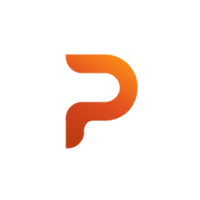
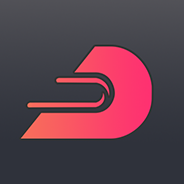



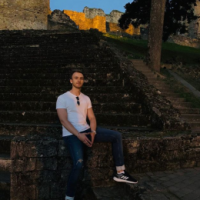










![[GER] Sarah Wepunkt](https://forum.truckersmp.com/uploads/monthly_2022_09/imported-photo-262166.thumb.png.5b58070b6bfda942f4bab9c9a3dfea93.png)